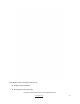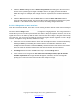User's Manual
Copyright © 2009 All Rights Reserved by QOMO HiteVision.
www.qomo.com
75
Change the point value of a question
Change the associated standard of a question
Follow these steps to edit a Question
1. Click the Edit Question tab.
2. Select a question you wish to edit by clicking the question number and highlighting it.
3. Click the Correct Answer edit box in the Questions area and type in the new correct
answer into the box. If the question type is single or multiple choices, then typing the
character should be within the range. For example, with a single choice type of question
with 4 options, the maximum allowed is ‘D’.
4. Click the # Of Option edit box in the Questions area and type in the new number option
you desire for single or multiple choice questions. The number entered will be checked
against the correct answer. For example, if you change the number option to 2 but the
correct answer is kept as ‘D’, this will not correlate to the existing settings.
5. Click the Difficulty Level drop down list in the Questions area then select a new difficulty
level if desired.
6. Click the Point edit box in the Questions area and type in the new point value you desire.
7. Click the Standard drop down list menu in the Questions area and select a new standard
level for the question if you choose to associate the standard to the question.
8. Click the Save button then click the Close button or click the Save and Close button to
close the edit session window. The saved edited session data will be recorded in the
system database. If the edited session data is not saved, the editing changes will be lost.
EDIT STUDENTS ANSWERS
A student answer can be edited and the correct answer changed. To edit a student answer, follow
these steps:
1. Click the Edit Student Answer Sheet tab.
2. Select the student you choose to edit by clicking the student name and highlighting it in the
Student list window.
3. Select a question you choose to edit by clicking the question number in the Answer for
Question window.
4. Click the Correct Answer edit box in the Answer for Question area and type in the new
correct answer. If the question type is single or multiple choices, the typing character should
be within the range. For example, with a single choice type of question with 4 options, the
maximum allowed is ‘D’.