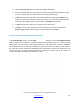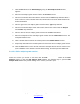User's Manual
Copyright © 2009 All Rights Reserved by QOMO HiteVision.
www.qomo.com
107
1. Under the report window select the Subject Grade window tab.
2. Select a grading period from the Grading Period drop-down list.
3. Select a class name from the Class drop-down list.
4. Select a subject name from the Subject drop-down list.
5. Select a teacher name from the Teacher drop-down list.
6. In the session list window, only those sessions which are satisfied with the parameters
set in steps 2 through 5 will be displayed. You may select the sessions you wish to
include in the Subject Grade report by checking the box in front of them.
7. Select a weight set for the Subject Grade report from the Weight Set drop-down list.
8. Select a letter grade set for the Subject Grade report from the Letter Grade drop-down
list.
9. Enter the Subject Grade book name in the Grade Book text box.
10. Click the Save button, to save the current selected Subject Grade report to the system
database.
Note: The Subject Grade report is uniquely determined by the time period, class name, subject
name and by the teacher name.
To open the Create Subject Grade Report window, click the Create
button under the
Create Report group. If there are no errors involving the weight setting, the Create Subject Grade
Report Window will be displayed.
The grade book name, class name, subject name and the teacher name selected will be displayed in