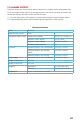Full Product Manual
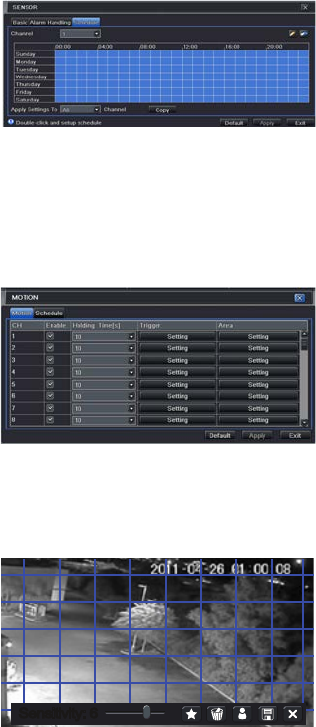
65
MOTION
Motion Tab
As with the Alarm function above, it incorporates hold time and can trigger procedures.
Select which cameras you wish to start recording on motion detection. Set the holding time
which determines the length of time the cameras continue recording after motion stops.
To Record allows you to determine which cameras will begin recording. Cameras can
be set to record individually, in blocks, or all cameras can be activated.
To PTZ activates preset, cruise or track functions on selected Pan-Tilt-Zoom
cameras. Depending on your model of PTZ camera, one of up to 128 pre-set actions
can be engaged. Check your camera’s manual for details.
Schedule Tab
Set by default to always on, the schedule can be altered in the same manner as that used in
Schedule in SECTION 4.4.
PICTURE 7-5
PICTURE 7-6
PICTURE 7-7
In the Trigger setting, you can set multiple
channels to record when motion is detected
by a camera that has been set to activate
upon motion detection.
For example: If Camera 1 detects motion,
you can have it trigger Cameras 2 and 3 to
begin recording as well.
In addition, the user can set the sensitivity of certain areas within the field of view by clicking
on the Select button selecting the Area field for the respective camera.
Specific areas can be made sensitive by
applying a blue grid to the desired section of
the screen. The blue grid can be applied to
the entire screen – signifying that the entire
field of view is sensitive - by clicking on
the star button. The trash can button will
remove the grid completely. Click and drag
with the mouse on the screen to draw or
erase the grid in select areas.
Sensitivity: 6Sensitivity: 6
As sensitivity is influenced by color and light level, you can adjust its values according to your
specific conditions. The default value is “4.” A setting of “8” is most sensitive while a setting of
“1” is minimally sensitive.
Right-clicking in the screen will show or hide the control menu at the bottom of the screen.