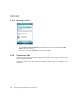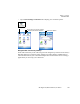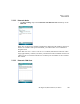User's Manual Part 3
Table Of Contents
- Programs 6
- Specifications 8
- 8.1 iKôn PDA Specifications (Model No. 7505)
- 8.2 Radio Specifications
- 8.3 Lithium-Ion 5000 mAh Battery Specifications - Model No. ??
- 8.4 Scanner/Imager Model Numbers
- 8.5 Scanner Specifications
- A.1 SCU Tabs
- A.2 Main Tab
- A.3 Config Tab
- A.4 Global Settings Tab
- A.5 Status Tab
- A.6 Diags Tab
- B.1 Dock Interface Connector Pinout
- B.2 Desktop Dock Spare Battery Charger Connector Pinout
- B.3 Battery Contact Pinout
- Index
Chapter 5: Settings
Beam
182 iKôn Rugged PDA (Windows Mobile 6) User Manual
Automatic Network Detection
If a wireless network is available when you switch on your unit, a notification bubble may
appear letting you know which networks have been found. You can choose a network from
here.
Tapping on Connect in the softkey bar at the bottom of the screen will automatically connect
to a network that’s already been set up. Tapping on Settings in the network bubble will
launch the Wireless Manager applet.
If you prefer not see this notification bubble, you can tap on the Menu button in the softkey
bar, and choose not to display the notification bubble.
5.31 Beam
If your unit is equipped with an IrDA end-cap, tapping on Start>Settings and then tapping
on the Connections tab followed by the Beam icon allows you to enable Receive all incom-
ing beams so that your unit can accept incoming data from other IrDA devices.
5.32 Bluetooth Setup
Bluetooth is a global standard for wireless connectivity for digital devices and is intended
for Personal Area Networks (PAN). The technology is based on a short-range radio link that
operates in the ISM band at 2.4 GHz. When two Bluetooth-equipped devices come within a
10 meter range of each other, they can establish a connection. Because Bluetooth utilizes a
radio-based link, it does not require a line-of-sight connection in order to communicate.
• Tap on Start>Settings. Next, tap on the Connection tab followed by the Bluetooth
icon.