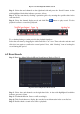User manual
Fig 6-1 Search Configuration-Time Search
Step 2: Select date and channels on the right hand side and press the ‘Search’ button. A date
with highlighted borderline indicates presence of data.
Step 3: Set the start time by clicking a particular grid or by entering the specific value in the
start time field.
Step 4: Select the channel display mode and click Play button to play record. Use the
playback toolbar to control the playback.
To set backup during a certain period in the playback interface:
Select the start time by dragging the slider and click “Cut” icon. Then select the end time and
click this icon again to confirm the record period. Next, click “Backup” icon to backup the
record during this period.
6.2 Event Search
Step 1: Enter into MenuSearchEvent Search button. Refer to Fig 6-2:
Fig 6-2 Search Configuration-Event Search
Step 2: Select date and channels on the right hand side. A data with highlighted borderline
indicates presence of data.
Step 3: Checkmark Motion, Sensor or All accordingly.
Step 4: Click Search button to display the searched event information in the event list box.
Step 5: Double check a certain record file to playback.