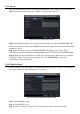User manual
Step 2: Set HTTP port. The default HTTP port is 80. If the value is changed, you shall add the
port number when typing IP address in IE address blank. e.g. If HTTP port is set to 82 and IP
address is http://192.168.0.25, you should input the following IP address:
http://192.168.0.25:82 into IE browser.
Step 3: Set server port. The default server port is 6036.
Step 4: Connect internet. There are three ways to connect internet.
If you have a DHCP server running and would like your NVR to automatically obtain an
IP address and other network settings, check the checkbox beside "Obtain an IP address
automatically". Then the device will distribute IP address, subnet mask, and gateway IP
and DNS server.
If you want to configure your own settings, disable “Obtain an IP address automatically”
item and input the IP address, subnet mask, gateway IP and DNS server.
If you connect internet through PPPoE, disable “Obtain an IP address automatically”
item and check PPPoE checkbox and then enter username and password. Once the setup
is completed, your NVR will automatically dial up into your network.
Step 5: Test the effectiveness of the network by clicking “Test” button after you set up the
network.
Step 6: If the network is well connected, please click “Apply” button to save the setting.
5.6.2 Email
To set up Email:
Step 1: Enter into MenuSetup NetworkEmail tab. Refer to Fig 5-24:
Step 2: Set SMTP Server and port.
SMTP Server/Port: The name and port number of SMTP server. You can set up SSL check
(such as Gmail) according to actual needs.
Step 3: Set sender’s address and password.
Step 4: Set receiver’s email address and click “Test” button to test the validity of the mailbox.
Fig 5-24 Network Configuration-Email