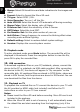Quick Start Guide
EN–4 Roadrunner 530A5GPS
Quick Start Guide
Prestigio Roadrunner 530A5GPS
Stamp: Select ON to add time and date indications to the images and
video.
Format: Select to format the Micro SD card.
TV type: Select NTSC / PAL.
Voice Recorder: Turn on / off the Mic.
Auto LCD Off: Select the time of LCD automatic off during recording.
Stamp Color: Select the display color of Stamp.
G-Sensor Set: Select the sensitivity of the G-Sensor.
GMT Setup: Select the local GMT.
Car Number Set: Set the plate number of your car.
Anti-flicker: Change frequency to remove the blinking effect when
recording under artificial lighting.
Default setting: Select to restore default system settings.
Version: Displays the current system version.
9. Playback mode
To enter playback mode press Mode button. The recorded file will be
displayed in thumbnails. Press the navigation button to view the file,
press OK to play the recorded files.
10. USB connection
To download registered files on your PC/notebook, please, connect the
device to the PC or notebook via USB-cable provided. After connecting
the device to the PC, the device will appear in “My computer” as the
removable disk. All registered files are stored in DCIM folder, videos are
stored in MOV format, and the pictures are stored in JPG format. You can
now download the files from the device.
11. Playback on TV
To playback the recorded files on TV connect the device to your TV with
the AV provided or HDMI cable (not included) and follow the TV
instructions or refer to your TV user manual.
Notes:
Please insert the Micro SD card before recording. Micro SD card is not
included in the package.
When the Micro SD card is out of memory, it will automatically erase
the oldest files and start recording from the beginning (only if the
EN