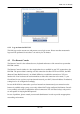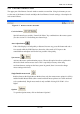Specifications
KVM over IP Module
4.3.1 Main Window of Remote Console
To open the KVM console either click on the icon Console or Remote Control > KVM Console of
the menu entry on the left or Click to open of the console picture on the right.
Starting the Remote Console opens an additional window. It displays the screen content of your
host system. The Remote Console will behave exactly in the same way as if you were sitting locally
in front of the screen of your remote system. That means keyboard and mouse can be used in the
usual way. However, be aware of the fact that the remote system will react to keyboard and mouse
actions with a slight delay. The delay depends on the bandwidth of the link to which you use to
connect to the IP-KVM.
With respect to the keyboard, the very exact remote representation might lead to some confusion as
your local keyboard changes its keyboard layout according to the remote host system. If you use a
German administration system, and your host system uses a US English keyboard layout, for
instance, special keys on the German keyboard will not work as expected. Instead, the keys will
result in their US English counterpart. You can circumvent such problems by adjusting the
keyboard of your remote system to the same mapping as your local one.
The Remote Console window always tries to show the remote screen with its optimal size. That
means it will adapt its size to the size of the remote screen initially and after the screen resolution of
the remote screen has been changed. However, you can always resize the Remote Console window
in your local window system as usual.
Warning
In difference to the remote host system, the Remote Console window on your local
window system is just one window among others. In order to make keyboard and
mouse work, your Remote Console window must have the local input focus.
26 / 110