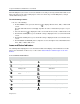Operation Manual
Polycom VVX Business Media Phones User Guide
Polycom, Inc. 40
Enter Information Using the Onscreen Keyboard
The onscreen keyboard is available on VVX 500, 600, and 1500 phones, and the keyboard enables you to
enter field information using your touchscreen. The onscreen keyboard is displayed on screen when
data fields are available. When a data entry field requires only numbers, the onscreen keyboard displays
only numbers.
To access and use the onscreen keyboard:
1 Tap .
2 Tap and select
Abc, ABC, abc, 123, or one of the special character options.
3 Press your finger on each character you want to enter.
4 When you finish, tap .
The following table describes how to enter information using the onscreen keyboard.
Using the Dial pad Keys to Enter Information
Data Type Action
Enter numbers, or characters in uppercase,
lowercase, or title case mode
Select Encoding or Mode, and select ABC, , or Abc.
Enter only numbers Select Encoding or Mode, and select 123.
Enter text in another language Select Encoding, and select one of the language options.
Enter a character Press a dial pad key repeatedly to view the character options and
stop when the character you want to enter is displayed in the field.
Wait one second, and enter the next character.
Enter a number Select Encoding or Mode, and select 123, or press a dial pad key
repeatedly to enter the number that displays on that key.
Enter a special character Select Encoding, and select Abc, ABC, or abc. Press the
1, 0,
asterisk (*), or pound (#) key one or more times to enter one of the
following special characters:
•
1 key:! | ‘^ \ @ : 1
•
* key: . * - & % + ; ( )
• 0 key: / , _ $ ~ = ? 0
•
# key: # > < { } [ ] “ ‘
You cannot access special characters when you are in numerical
(123) mode.
Enter a space Select Encoding, and select one of the alphabetic Abc, ABC, or
abc. Press the 0 key.
You cannot enter a space when you are in numerical (123) mode.
Delete one or more characters Use the arrow keys to position the cursor to the right of the
character, or drag your finger across the characters until the cursor
is positioned to the right of the character(s) you want to delete.
Press the Delete key, press the << soft key, or tap .