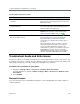Operation Manual
Polycom VVX Business Media Phones User Guide
Polycom, Inc. 222
2 From the Test Hardware screen, select one of the following:
Audio Diagnostics
Keypad Diagnostics
Display Diagnostics
Touch Screen Diagnostics
Brightness Diagnostics
LED Diagnostics
Clean the Touchscreen
The touchscreen on VVX 500/501, 600/601, and 1500 phones requires minor maintenance, but you may
periodically need to clean the touchscreen. Use a clean, dry, microfiber cloth—the kind you would use to
clean glass surfaces—to wipe the touchscreen.
Before you clean the screen, disable it so you don’t activate phone functions while you wipe the
touchscreen.
To clean the touchscreen:
1 Navigate to Settings > Basic > Screen Clean.
On VVX 1500 phones, navigate to Menu > Settings > Basic > Screen Clean.
2 Wipe the screen with a clean, dry, microfiber cloth.
3 Press any key on the phone dial pad to enable the touchscreen again.
View Software Details
You can view the details for the software version on your phone, the latest software update available for your
phone, and the status of the latest update.
To view details for the software on your phone:
» Navigate to Settings > Status > Software Update.
For VVX 1500 phones, navigate to Menu > Settings > Status > Software Update.
Update the Phone Software
You can update the software on your phone when a new software version is available. When new software
is available, a notification is displayed on your phone, and you have the option to update your software,
postpone the software update, or exit the notification.
Note: What happens if I clean the touchscreen, but it's still dirty?
Dampen a soft, lint-free cloth with an isopropyl alcohol and water solution of 50:50, and then wipe the
screen with the cloth. Always use the dampened cloth to apply the solution; never apply the solution
directly to the touchscreen, which could seep inside the screen or stain the phone. In addition, do not
use chemicals to clean the touchscreen.