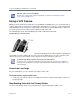Operation Manual
Polycom VVX Business Media Phones User Guide
Polycom, Inc. 117
Change How PIP Video Displays
You can update the way the PIP is displayed when you’re in full screen mode, when you view the far-side,
or when you view your video on the full screen. You can change the following PIP settings:
● Local Camera View (Full Screen) Enables or disables the PIP from displaying when you view video
on the full screen. The default setting is Enabled.
● Local Camera View Mode (Full Screen) Sets whether you want the PIP to display over, or next to,
full-screen video. The default setting is Side-by-Side. You can choose to enable one of these settings:
Side-by-Side Displays the PIP next to, rather than over, full-screen video.
PIP Displays the PIP over full-screen video.
To change the way the PIP is displayed:
1 Navigate to Settings > Basic > Video > Local Camera View.
For VVX 1500 phones, navigate to Menu > Settings > Basic > Video > Local Camera View.
2 From the Local Camera View screen, select and adjust the PIP settings.
3 Select Save.
Change How Far-Side Video Displays
You can adjust the appearance of the far-side video so that it displays as one of the following:
● Normal The video image displays with correct proportions. Black bars appear on the top, bottom,
or sides of the area to maintain the correct aspect ratio if the aspect ratio of the received video does
not match the display area on your phone. The portions of the video that are not being received
display as black bars.
● Full If the received video image is not the same aspect ratio as the phone’s display area, the video
image is stretched to fill the area. If the aspect ratios match, no stretching occurs.
● Crop The video image is resized to maintain the correct aspect ratio. Any parts of the image that do
not fit within the area are cropped.
You can choose to apply the following settings for video that displays on the full screen and in the Active
Call screen:
● Video Screen Mode (Window) Adjusts the video image that displays in the Active Call screen. You
can select Normal, Full, or Crop. The default setting is Normal.
● Video Screen Mode (Full Screen) Adjusts the video image that displays on the full screen. You can
select Normal, Full, or Crop. The default setting is Normal.
The following pictures show how normal, full, and cropped modes display in the Active Call screen.