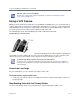Operation Manual
Polycom, Inc. 111
Video Calls
Your administrator can enable your VVX 500/501, 600/601, and 1500 phone to receive and transmit video
during calls. The VVX 1500 phones have a built-in camera, but the VVX 500/501 and 600/601 phones need
a VVX Camera to transmit video. The VVX Camera is an optional accessory that attaches to the USB port
on the VVX 500/501 and 600601 phones. See the VVX Camera Support page for information on how to
attach the camera to your phone.
If you do not have a VVX Camera attached to your VVX 500/501 or 600/601 phone when you receive video
during calls, you can see your contact’s video, but your contact cannot see video from you.
The following topics are included in this section:
● Tips for Video Calls
● Using a VVX Camera
● Changing Video Call Settings
● Place a Video Call
● Managing Video Calls without a VVX Camera
● Place Audio-Only Calls
Tips for Video Calls
Use these tips when you’re in a video call:
● Check your video image to make sure it’s clear, bright, and sharp. For information on adjusting
camera settings, see Change Video Clarity .
● Avoid bright lights or windows behind you. If the camera faces a window or bright lights, you may have
to adjust the camera settings. To adjust camera settings, see Changing Video Call Settings.
● Avoid wearing bright colors, all-light or all-dark clothing, or busy patterns, such as small checks or
narrow stripes. Pastels and muted colors look best on the screen.
● Use natural gestures and speak in a natural tone without shouting.
● Pause between sentences to allow for possible audio delay.
● During a conference call, mute your microphone when not speaking.
● Avoid tapping or rustling papers near the microphone.
Password needed to access settings on your phone
Some of the features described in this section require access to the Basic settings menu on the
phone. If your phone requires a password to access the Basic settings menu, contact your system
administrator for assistance customizing your phone.