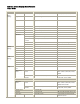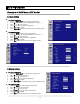User manual
Connecting to a Computer
Connect the monitor to the computer using an HD 15-pin VGA cable. Secure the cable connectors
by tightening the screws on both sides of the plug.
Basic operation
Connect the required external source equipment to the monitor before following these procedures.
Info
The OSD is automatically preset to English. To change the on-screen display language, refer to
section E of the OSD Menu Function on page 19.
A. Connecting the Power Cable
Connect the power cord to the power cord connector on the back of the monitor. Plug the
power cord into an AC wall socket and press power switch to “│” to power on, or “○” to power
off the monitor.
B. Turning Power On
Once power switch is “on” (see above), press the Power ON button on the side of the monitor or
remote control.
C. Selecting Input Source
To select the Input Source for the monitor, press the SOURCE button on the side of the monitor or
press the desired source key on the remote control. Also, pressing the AUTO key on the remote
control will cycle to the next active source input.
D. Turning Power Off
To turn off the monitor, press the Power OFF button on the side of the monitor or remote control.
Using the Menu Screen
The image and monitor settings can be adjusted through the MENU as listed on the monitor
button panel or remote control using the following procedures:
11