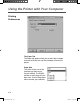User manual
4-4
Using the Printer with Your Computer
Envelope Designer Plus is included on the installation CD-
ROM furnished with your printer. It is a an easy-to-use soft-
ware application that lets you design an envelope tem plate
to help you position the printheads of your DA950. The
online help furnished with the application includes useful
information about the DA950 print driver.
If you are using a third-party mail list program, consult the
user in struc tions furnished with it.
About
Envelope
De sign er™
Plus
Making the
DA950 the
Default Print
Driver
1. From the Start Menu, select Settings.
2. Click on Printers.
3. Right Click on the Pitney Bowes DA950
icon.
4. Click on Set as Default Printer. A check
mark appears next to the Pitney Bowes
DA950 icon.
Accessing the
Print Driver
1. From the Start Menu, select Settings.
2. Click on Printers.
3. Right-click on the Pitney Bowes DA950 icon.
4. Click on Properties. The Printer Properties dialog box
displays as shown on the next page.
If you're running Envelope Designer Plus, you can select
certain print driver options from within the program. To do
so:
1. Open the Envelope Designer Plus application.
2. Click on the print er icon. The Print En ve lope di a log box
dis plays.
3. Click on Properties.
4. Click OK once you finish setting the printer driver
options.
SV61183 Book.indb 4-4SV61183 Book.indb 4-4 6/9/2004 9:16:52 AM6/9/2004 9:16:52 AM