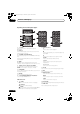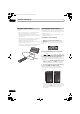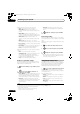Operation Manual

Controls and displays
03
21
En
English
Operating Pioneer plasma displays and TVs
First, refer to Setting up the remote to control your TV on page 49 for information about setting up your TV’s presets.
Note that certain buttons may not work with some TVs.
1 TV
Switches the TV to On/Standby.
TV CTRL
Switches the remote control to the TV operating
mode (no effect on the current input source of this
unit).
2 SOURCE
Switches the power for the TV to On/Standby.
3 PAGE </>
Switches pages on the LCD touch screen.
4 /// (cursor buttons) and ENTER
Use to navigate all on-screen displays. Press ENTER to
select the currently highlighted option.
5HOME MENU
Display the HOME MENU screen.
6 RETURN
Restores the previous menu screen.
7 Favorite channel (A, B, C, D) buttons
Selects any of the four preset channels.
While watching, you can toggle the set channels by
pressing A, B, C and D.
LCD touch screen
8 Number buttons
Selects a channel.
(dot)
Enters a dot.
9 CH ENTER
Executes a channel number.
10 CH +/–
Selects the channel.
11 INPUT
Selects an input source of the TV.
12 MUTE
Mutes the sound.
13 TV VOL +/–
Sets the volume.
The following only apply to Pioneer plasma displays:
14 SCRN SIZE
Selects the screen size.
15 DISP
Displays the channel information.
16 SLEEP
Press to set the sleep timer.
17 MTS
Selects MTS/SAP or language depending on the program
being watched.
18 ANT
Selects the antenna (A, B).
SOURCE
TOP MENU
HOME
MENU
MENU
RETURN
5
7
2
6
DISC
NAVIGATOR
SETUP
CTRL
TV
RECEIVER
PAGE
4
1
3
ABCD
PDP 1/2
PDP 2/2
MTS
MUTE MUTE
DISP
SLEEP
INPUT
ANT
123
456
78
0
9
CH
-
+
CH
-
+
TV VOL
-
+
TV VOL
-
+
11
15
17
9
14
16
13
18
13
10
12
10
12
TV 1/2
123
8
Shown when not set to
a Pioneer plasma display.
CH
ENTER
SCRN
SIZE
HTS-LX70_En.book Page 21 Wednesday, August 8, 2007 4:44 PM