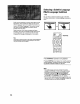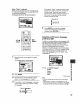Manual
Setting the TV Screen Size
The width-to-height ratio of conventional TVs is 4:3,
while the width-to-height ratio of wide screen and
high-definition TVs is 16:9. This width-to-height ratio is
called the aspect ratio.
When viewing software recorded in different aspect
ratios, the image's height to width ratio can be switched
to match the TV or monitor being used.
Make changes to the TV screen size in the FFVScreen]
setting in the Setup screen Video menu. Please note
that changes to the rfv Screenl setting cannot be made
when a disc is playing. Stop playback of the disc before
attempting to make any changes.
D_emppictureac_d_gtoTV
Iga uc_,e I_it
Settings: 4:3 [Letter Box)
4:3 (Pan & Scan)
16:9 (Wide)*
• Factory Setting
Notes
• if "Standard (4:3)" is selected in the Setup Navigator screen,
"4:3 (Letter Box)" is selected on this screen. If you prefer the
pan&scan format, change the settings on this screen.
• Whether the aspect can be switched or not depends on the
disc. Please refer to the information written on the disc jacket,
etc.
• Some discs may not inclede the screen format selected in the
[TV Screen] setting. When this occurs, the standard 3%'screen
format available on the disc is automaboally selected.
• When a DVD is played back in the letter box format, Linear
PCM digital audio playback is output is automatically
downsampled to 48 kHz (when the original signal is 96 kHz). In
order to hear audio at the sampling rate of 96 kHz, select either
"Wide" or "4:3 (Pan & Scan)".
Differences in screen sizes and DVD formats
The number of screen size formats currently available
can be somewhat confusing. If set incorrectly, the video
presentation may not appear as it should, The following
diagrams and descriptions are intended to help you set
your TV screen size in a way that will allow you to fully
enjoy the digital video of DVD.
The settings in the [TV Screen] setting are perhaps most
applicable when the DVD you are watching is
programmed in the wide screen format If you have a
standard TV, select either "4:3 (Letter Box)" or "4:3 (Pan
& Scan)" based on your personal preference If you have
a wide screen TV, select "16:9 (VVide)".
When viewing a wide screen TV or monitor
DVD screen size format Setting end Appearance
Wide screen format DVD
Please note that there at6 some
wide screen letter box formats
that place black bars at the top
and bottom of the screen, This is
not a malfunction,
Standard screen format DVD
When viewing a standard screen
format DVD on a wide screen
TV. black bars maybe
automatically placed at the side
of the screen to adjust to the
DVD format.
Standard screen format DVD
unnatural stretched effect)
}f you are viewing a standard
screen format DVD on a wide
screen TV The picture may
appear 'stretched' on the
screen. To remedy this
condidon, change your wide
screen TV to display a standard
(4:3) screen. Refer to the
instructions supplied with your
wide screen TV or monitor for
more information,
"Wide" setting
"Wide" setting
"Wide" setting
When viewing a standard size TV or monitor
DVD screen size format
Wide screen format DVD
The Letter box presentation
; places black bars at the top and
; bottom portions of the screen to
provide the full wide screen
presentation of a movie on a
standard TV (4:3 aspect ratio).
Wide screen format DVD
The Pan & Scan presentation
crops both sides of the wide
screen presentation to use the
full standard _/screen.
Standard screen format DVD
If you have a standard TV, the
standard screen format will be
)resented regardless of the
setting.
Wide screen format DVD
(unnatural squeezed effect)
If you are viewing a wide screen
format DVD on a standard 3%'
and the [TV Screen) setting is
set to "Wide". the picture may
appear 'squeezed' on the
screen. To remedy this
condition, select either "Letter
Box" or "Pan & Scan".
Setting and Appearance
=Letter Box" setting
0 -,
0 t
t ) t
g I
' I 1
:.. _3.:
"Pan & Scan" setting
Any _tln g
=Wide = setting
m
!-
(n
43