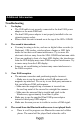Instructions

Select Language
1. Press and hold the “MENU” button to enter menu setting.
2. Use the “ROTARY COMMANDER” to scroll up or down to
select “System Settings” and “Language”, then press “ROTARY
COMMANDER” to select your desired language and press
“RETURN” button to exit menu.
Factory Reset
1. Press and hold the “MENU” button to enter menu setting.
2. Use the “ROTARY COMMANDER” to scroll up or down to
select “Factory Reset” and “Yes” to reset the factory settings.
Software Version of the device
1. Press and hold the “MENU” button to enter menu.
2. Use the “ROTARY ENCODER” to scroll up or down to select
“System Settings” and “Software Version”, the screen will show
the current software version of the device.
Firmware Update
1. To update the firmware of the SDA-11DAB, you need to
download the latest firmware from the Pioneer website
www.pioneer-car.eu to your PC.
2. Connect SDA-11DAB to your PC using a USB cable. Press and
hold the “MENU” button to enter menu setting, select “System
Settings” and “Firmware Update”, then choose “Yes”, SDA-
11DAB will then appear in the PC as an external storage device,
copy the firmware from your PC to SDA-11DAB.
3. Then choose “Yes” to proceed on the SDA-11DAB. A message
of “Updating –XX%” will be displayed showing the progress of
updating. When update is completed, the device will re-start
automatically.