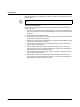User manual
nanoNavigator
2-34
PHOENIX CONTACT 2373_en_B
Figure 2-25 Completed “LeftTurn” flow chart (bottom half)
Manually Creating Flow Lines
If any automatic routing decisions that nanoNavigator makes aren’t adequate, delete the
flow line and manually create a new one. For example, if the route from C6 to A1 is
confusing, do the following:
1. Select the line by clicking anywhere along it. When selected, the line highlights (red by
default).
2. Press the <Delete> key to delete the line.
3. Click the exit region of block C6, and notice that a grid of light-colored (orange by
default) squares appear (nine per cell).
4. Click the square in the lower-right corner of cell C6.
5. If necessary, scroll up to view row 2.
6. Click the square in the lower-right corner of cell C0.
7. Click the square in the center-bottom of cell A0.
8. Click the top of the Decision block in A1 to complete the flow line.