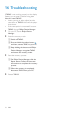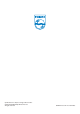User manual
35EN
15 Update the
firmware
through Philips
Device Manager
Install Philips Device Manager
1 Connect TAP4.3 to a PC.
2 On the PC, select My Computer
(Windows XP / Windows 2000) /
Computer (Windows Vista / Windows 7).
3 Right click on the Philips GoGear TAP4.3
icon. Select Install Philips Device Manager.
Alternatively, click the Philips GoGear
TAP4.3 icon. Double click the installer.
exe.
4 Follow the onscreen instructions to
complete the installation of the software.
Note
The installation requires you to agree to the license
terms.
$^
1 Make sure that you have connected your
PC to the Internet.
2 Launch Philips Device Manager.
» A dialog box is displayed.
3 Connect TAP4.3 to your PC.
» When the device is connected,
"SA4TP4XX" is displayed on the text
box.
»
of the device.
4
a Close the dialog box of Philips Device
Manager.
b At the base of the PC screen, right
click
and select Check for updates.
» Philips SA4TP4XX Device
Manager checks for updates from
the Internet.
1
follow the onscreen instructions to
2 Disconnect TAP4.3 from the PC.
» TAP4.3
updated and is ready for use again,