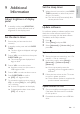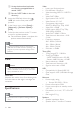User manual
35
Set the sleep timer
1
When the unit is turned on, press SLEEP/
TIMER repeatedly to select a set period
of time (in minutes).
The unit turns off automatically after »
the set period of time.
Update software
For software updates to enhance performance,
check the current software version of this
product to compare with the latest software
(if available) at the Philips website.
1 Press .
2 Select [Setup], and press OK.
3 Select [Advanced] > [Version Info.], and
press OK.
Update software via network
1 Set up the internet connection (see “Get
started’ > “Set up a network”).
2 In the Home menu, select [Setup] >
[Advanced] > [Software Update] >
[Network].
You are prompted to start the »
upgrading process if upgrade media is
detected.
3 Follow the instructions on the TV screen
to confirm update operation.
Once software update is complete, this »
product restarts automatically.
Update software via USB
1 Go to www.philips.com/support to check
if the latest software version is available
for this product.
2 Download the software into a USB flash
drive:
9 Additional
Information
Adjust brightness of display
panel
1
In standby mode, press MODE/DIM
repeatedly to select different levels of
brightness for the display panel.
Set the alarm timer
1
Ensure that you have set the clock
correctly.
2 In standby mode, press and hold SLEEP/
TIMER.
The hour digits are displayed and begin »
to blink.
3 Press + VOL - to set the hour, then press
SLEEP/TIMER again.
The minute digits are displayed and »
begin to blink.
4 Press + VOL - to set the minute.
An alarm source icon (disc, tuner or »
USB) begins to blink.
5 Press + VOL - to select an alarm source.
6 Press SLEEP/TIMER to confirm.
» [OFF] (off) begins to blink.
7 To activate the wake-up timer, press +
VOL - to select [ON] (on) while [OFF]
(off) is blinking.
A clock icon appears on the display. »
To deactivate the alarm timer, select »
[OFF] (off) at step 6.
English
EN