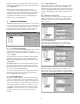Digital Keyboard KBD-SFTCFG Instructions Manual
7
Language Table that is compatible with the keyboard firmware.
Language Table compatibility information can be found in the
table in Appendix D.
Whenever a customized Language Table file is saved, it is
recommended to include the appropriate Meta Data Schema
number at the end of its file name. Meta Data Schema numbers
of Language Tables already loaded into the KBD-SFTCFG
program can be determined by selecting the Property option
found under the program’s File menu.
8 KBD-SFTCFG VIEWS
The KBD-SFTCFG’s main screen is divided into two views. The
left pane contains a tree control that allows a user to index through
a set of language tables (and their main subsections). The right
pane displays a form that corresponds to the subsection of the
language table that’s currently selected in the tree control.
8.1 Tree Control (Left Pane)
The tree’s root node is labeled Language Tables. The root node’s
immediate subnodes (language table nodes) represent the
language tables contained in the IntuiKey Configuration (.int) file
(e.g.: 1 – English).
Each language table node has four immediate subnodes which
represent its major subdivisions. They are labeled as follows:
Miscellaneous Strings, Error Messages, User Functions, and
Softkey Menus.
The Softkey Menus node has several subnodes which represent
the language table’s softkey menus. Softkey menu nodes have
labels that generally describe the collective functionality of their
14 softkeys (e.g. 31 – Camera Functions).
If a tree node represents a portion of a language table’s contents,
then selecting it will cause those contents to be displayed in a
form in the KBD-SFTCFG’s right pane.
8.2 Forms (Right Pane)
The KBD-SFTCFG’s right pane contains forms which display
portions of a language table’s contents organized into groups of
edit boxes and buttons. Each group appears directly beneath one
or more lines of descriptive text which explains their significance.
If the language table is not intended to be modified (i.e., read-
only), then its forms’ buttons and edit boxes will be disabled.
1 - English is a read-only table and serves as a reference against
which other tables can be compared after they have been
modified.
8.2.1 Language Table Forms
Language table forms are displayed when a language table node
has been selected in the tree control. This form displays the
language table’s name (Table Description) which will appear in
the keyboard’s Language Select softkey menu. More information
about customizing language table names is included in a later
section.
8.2.2 Miscellaneous String Forms
These forms display the language table’s miscellaneous strings
(string is another name for a text message). A keyboard will
display these strings on its LCDs at various places and times
during operation.
8.2.3 Error Message Forms
These forms display the language table’s error messages. A
keyboard will display these messages on its LCDs to indicate
various types of system and user related errors.
8.2.4 User Function Forms
These forms display the language table’s user functions. User
functions correspond to various Allegiant system programming
features. Refer to the Allegiant manual for complete information.