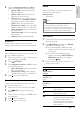User manual
28
Play les from your PC
Note
•
Before you play multimedia content from the
computer, make sure that the home theater
is connected to the home network, and the
media server software is properly set up.
1 Switch your TV to the correct HDMI source
for your home theater.
2 Press (Home).
» The home menu is displayed.
3 Select [browse PC], and then press OK.
» A content browser is displayed.
4 Selectale,andthenpressOK.
5 Press the playback buttons to control play
(see‘Playbuttons’onpage21).
Browse Net TV
Not available in China
When you connect your home theater to a home
network and Internet, you can use Net TV to
access videos, pictures, music, information, games,
and other online services.
Note
•
Koninklijke Philips Electronics N.V. bears no
responsibility for content provided by Net TV
service providers.
Watch Net TV
1 Connect your home theater to a home
networkandtheInternet(see‘Computers
andtheInternet’onpage15).
2 Press (Home).
» The home menu is displayed.
3 Select [browse Net TV], and then press
OK.
» The Net TV home page is displayed.
4 Press the Navigation buttons to navigate
Net TV web pages or services.
5 Press OK to view or select an item.
6 Press BACK to return to the previous
page, or press
(Home) to exit.
Macintosh OS X Twonky Media (v4.4.2)
Note
•
Depending on which version of the Mac
operating system you use, your screens might
look different to the following screens.
1 Visit http://www.twonkymedia.com to
purchase the software, or download a free
30-daytrialtoyourMacintosh.
2 Start Twonky Media on the Macintosh.
3 In the Twonky Media Server screen, select
Basic Setup and First Steps.
» The First steps screen is displayed.
4 Type a name for your media server, and
then click Save changes.
5 Back in the Twonky Media screen, select
Basic Setup and Sharing.
» The Sharing screen is displayed.
6 Browse and select folders to share, and
then select Save Changes.
» Your Macintosh rescans the folders
automatically so that they are ready to
share.
EN