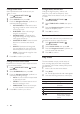User manual
14
5 Press the playback buttons to control play
(see ‘Play a disc’ on page 12 ).
Note
• If the USB storage device does not fi t into the
connector, use a USB extension cable.
• The home theater does not support digital
cameras that need a computer program to
display photos.
• The USB storage device must be NTFS, FAT
or DOS-formatted, and Mass Storage Class
compliant.
More play features for disc
or USB
Several advanced features are available for video
or picture playback from a disc or USB storage
device.
Use video OPTIONS
Access several useful features while viewing video.
Note
•
Available video OPTIONS depend on the
video source.
1 Press OPTIONS / ( OPTIONS).
» The video OPTIONS menu appears.
2 Press the Navigation buttons and OK to
select and adjust:
• [Audio Language] : Selects audio
language for video.
• [Subtitle Language] : Selects subtitle
language for video.
• [Subtitle Shift] : Adjusts the subtitle
position on the screen.
• [Info] : Displays information about
what is playing.
• [Character Set] : Selects a character
set that supports the DivX subtitle.
• [Time Search] : Skips to a specifi c part
of the video by entering the time of
the scene.
• [2nd Audio Language] : Selects the
second audio language to play.
Play 3D video
Your home theater can play 3D videos on 3D TVs.
Before you start, make sure that:
• your TV is a 3D TV, and is connected
to your home theater through HDMI,
• your disc is a Blu-ray 3D disc, and
• you have 3D glasses that are
compatible with your 3D TV.
1 Insert a Blu-ray 3D disc into your home
theater.
» Your TV switches to the correct HDMI
source, and the disc plays automatically.
2 If the disc does not play automatically, press
DISC or select [play Disc] in the home
menu, and then press OK .
3 Press the play buttons to control play .
When you search forward or backward,
and in some other play modes, the video
displays in 2D. It returns to 3D when you
play normally again.
4 Put on the 3D glasses to enjoy the 3D
effects.
Play 3D discs in 2D
1 Press ( Home).
2 Select [Setup] > [Video] >
[Blu-ray 3D video] > [Off] .
3 Press OK .
4 Play your Blu-ray 3D disc.
» The 3D video is displayed in 2D.
Play from a USB storage device
The home theater is fi tted with a USB connector
that allows you to view pictures, listen to music or
watch movies stored on a USB storage device.
1 Connect the USB storage device to the
home theater.
2 Press ( Home).
» The home menu appears.
3 Select [browse USB] , then press OK .
» A content browser appears.
4 Select a fi le, then press OK .
EN