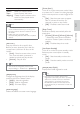User manual
36
3 Select an option, then press OK .
4 Select a setting, then press OK .
To return to the previous menu, •
press
BACK .
To exit the menu, press •
SETUP .
Note
See the explanations of the above options in •
the following pages.
[EasyLink Setup]
If this Home Theater System is connected
to HDMI CEC compliant TV/devices, all
connected devices can respond to the
following commands simultaneously:
Option Description
[EasyLink] Turns off or on all EasyLink
features.
To disable this feature, select [Off] .
[One
Touch
Play]
When you press PLAY , the
TV and Home Theater System
are turned on. Disc play starts
if there is a disc in the Home
Theater System.
To disable this feature, select [Off] .
[One
Touch
Standby]
When you press and hold
STANDBY for at least 3 seconds,
the Home Theater System and all
the HDMI CEC devices switch to
standby simultaneously.
To disable this feature, select [Off] .
[System
Audio
Control]
When you play audio that is routed
from the connected devices, this
Home Theater System switches
to the corresponding audio source
automatically.
To enable this feature, select
[On] . Then proceed to [Audio
Input Mapping] to scan and map
all the connected devices.
7 Adjust settings
You can customize various kinds of settings as
you prefer. Refer to the following instructions to
navigate through the setup menus.
Symbol Options
[General Setup]
[Audio Setup]
[Video Setup]
[Preferences]
Note
If the setup option is grayed out, it means the •
setting cannot be changed at the current state.
General setup
1 Press SETUP .
» [General Setup] menu is displayed.
2 Press .
OSD Language
Sleep Timer
Screen Saver
Disc Lock
EasyLink Setup
Display Dim
General Setup
Low Power Standby
DivX(R) VOD Code
EN