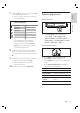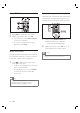Specifications
English
EN 21
Get started
Find the correct viewing
channel
1
Press 2 to turn on the DVD Home
Theatre unit.
2 Press DISC to switch to disc mode
3 Turn on the TV and switch it to the
correct video-in channel.
You may go to the lowest channel on
your TV, then press the Channel Down
button on your TVs remote control
until you see the Video In channel.
You may press ° button repeatedly
on your TVs remote control.
Usually this channel is between the
lowest and highest channels and may
be called FRONT, A/V IN, VIDEO, etc..
Tips
See the TVs user manual on how to select the
correct input on your TV.
•
•
•
•
Select menu display language
Note
You can skip this setting if this unit is connected to a
HDMI CEC compliant TV. It switches automatically
to the same OSD menu language as per your TV
setting.
•
1 Press DISC.
2 Press OPTIONS.
[ General Setup ] menu is displayed.
3 Press B.
4 Press vV to select [ OSD Language ] in
the menu, then press B.
Screen Saver
DivX(R) VOD Code
Sleep Timer
Display Dim
Disc Lock
OSD Language
EasyLink
Standby Mode
General Setup
Auto
Melayu
Русский
ไทย
English
The language options are different
depending on your country or region.
It may not correspond to the illustration
shown here.
5 Press vV to select a language, then press
OK.
Tips
To set the default language for DVD audio and disc
menu, see chapter ‘Adjust settings’ - [ Preference
Setup ] for details.
•
•