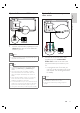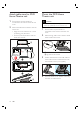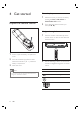Specifications
English
EN 13
Connect
Option 1: Connect to HDMI socket
HDMI IN
HDMI OUT
1 Connect a HDMI cable (supplied) from the
HDMI OUT on this unit to the HDMI IN
socket on your TV.
Note
The HDMI connector is only compatible with HDMI
compliant TVs and DVI-TVs.
•
Tips
To optimise the video output, see chapter ‘Adjust
settings’ > [ Video Setup ] > [ HDMI Setup ] for
details.
This unit is HDMI CEC compatible. It enables
connected TV/device to control each other over
HDMI, see chapter ‘Activate EasyLink control’ for
details.
Use a HDMI/DVI adaptor in case your TV has only
a DVI connection. An extra audio connection is
needed to complete this connection.
To route the audio from your TV to this DVD Home
Theatre unit, connect an audio cable from the audio
input on this unit to the audio output on your TV.
This type of connections provide best picture quality.
•
•
•
•
•
Option 2: Connect to component
video socket
COMPONENT
VIDEO OUT
1 Connect the component video cable
(supplied) from the COMPONENT
VIDEO OUT socket on this unit to the
component video input sockets on your
TV.
If a progressive scan TV is used, you
may turn on the progressive scan mode
(see chapter ‘Turn on Progressive Scan’
for details).
Tips
The component video input socket on your TV may
be labelled as Y Pb/Cb Pr/Cr or YUV.
This type of connections provide good picture
quality.
•
•
•