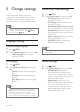operation manual
18 EN
5 Change settings
The home theater settings are already
confi gured for optimal performance. Unless
you have a reason to change a setting, we
recommend that you keep the default setting.
Note
• You cannot change a setting that is grayed out.
• To return to the previous menu, press BACK . To
exit the menu, press SETUP .
Language settings
Onscreen display language
1 Press SETUP .
2 Select [General Setup] and then press OK .
• [OSD Language] : Select a display
language for menu.
Disc language
1 Press SETUP .
2 Select [Preference Setup] and then press
OK .
• [Audio] : Select an audio language for
discs.
• [Subtitle] : Select a subtitle language
for discs.
• [Disc Menu] : Select a menu language
for discs.
Note
• If your preferred disc language is not available, select
[Others] from the list, and enter the 4-digit language
code found at the end of this user manual .
• If you select a language that is not available on a disc,
the home theater uses the default language of the disc.
Picture and video settings
1 Press SETUP .
2 Select [Video Setup] and then press OK .
• [TV System] : Select a video format
supported by the TV.
• [TV Display] : Select a picture format
to fi t the TV screen.
• [HDMI Setup] : [Wide Screen Format] :
For 16:9 wide screen TV display setting.
[HDMI Video] : Select the resolution of
the video signal being output from the
HDMI OUT.
• [Picture Settings] : Select color settings
for the video display on TV.
• [HD JPEG] : Enable or disable high
defi nition picture display.
Note
• If you change a setting, make sure that the TV supports
the new setting.
Audio settings
1 Press SETUP .
2 Select [Audio Setup] and then press OK .
• [HDMI Audio] : HDMI audio is
automatically down-mixed to two
channel for TV speakers. If you do not
want to output audio through your TV,
disable the HDMI audio.
• [Night Mode] : Select quiet or full
dynamic sound. Night mode decreases
the volume of loud sounds and
increases volume of sounds such as
speech. Applicable to Dolby Digital
encoded DVD discs only.