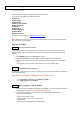Software Upgrade
Firmware Upgrade
We have developed a firmware upgrade to improve your product.
This upgrade is applicable for the following models:
HTS3371/98
HTS3371D/F7
HTS3372D/F7
HTS3373/12/93/98/94/51
HTS3375/55/X78
HTS3376/12
HTS3376W/12
HTS3377/05/12/51
HTS3377W/12
HTS3378/93/98/94
This firmware version improves: Click here for more details
Note: Before you proceed to upgrade, please be reminded that you need to do configuration again
each time after firmware upgrade!
Upgrade Procedure
Check your current version
It’s important to write down the Software Version information of your HTS before you start the
upgrade procedure. This information is also useful in case you need to call Philips Customer Care
Center.
1. Press SETUP to select the { Preferences } menu.
2. Select { Version Info }, and press OK to check the software version of this unit.
3. Compare the software version on your set with the software upgrade currently available:
V30
If this upgrade version is later than the version on your set, proceed to Step 2.
Download Firmware upgrade
Click the link to download the new firmware package on your computer. The package is compressed
into a single ZIP archive.
Note: There are 2 methods to upgrade your home theater system.
1. For Optical Disc upgrade, follow STEP 3 to STEP 4.
2. For USB upgrade, follow STEP 5.
Burning Upgrade on CD-R / CD-RW
1. Extract the files by unzipping the zipped file with WINZIP or any other application capable of
handling zipped files (Do not rename the extracted files)
2. Write the extracted files – not the zip file – onto a blank CD-R or CD-RW disc,
using the following settings:
- File System: ISO 9660 + Joliet
- File name length : max11 chars = 8+3 (Level 1)
- Mode: 2/XA
- Character set: ISO 9660 (ISO normal CD-ROM)
Step 1
Step 2
Step 3
HTS337x Firmware Upgrade