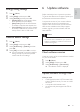Product specifications
11
English
EN
Note
•
Picture and sound can be synchronized through
the setup menu, press
( Home ), select [Setup]
> [Audio] > [Audio Sync] .
Data fi les
Your home theater can play pictures, audio and
video fi les contained in a disc or a USB storage
device. Before you play a fi le, check that the fi le
format is supported by your home theater (see
'File formats' on page 16 ) .
1 Play the fi les from a disc or USB storage
device.
2 To stop play, press .
• To resume the video from where you
stopped, press
.
Subtitles
If your video has subtitles in multiple languages,
select a subtitle language.
Note
•
Make sure that the subtitle fi le has the exact
same name as the video fi le. For example, if the
video fi le is named 'movie.avi', name the subtitle
fi le as 'movie.srt' or 'movie.sub'.
• Your home theater supports the following fi le
formats: .srt, .sub, .txt, .ssa, .ass, smi, and .sami. If
the subtitles do not appear correctly, change the
character set.
1 While playing video, press SUBTITLE to
select a language.
2 For DivX video, if the subtitles do not appear
correctly, continue the following steps to
change the character set.
3 Press ( Home ).
4 Select [Setup] and then press OK .
5 Select [Preferences] > [DivX Subtitle] .
6 Select a character set that supports the
subtitle.
Character
Set
Language
[Standard] English, Albanian, Danish, Dutch,
Finnish, French, Gaelic, German,
Italian, Kurdish (Latin), Norwegian,
Portuguese, Spanish, Swedish and
Turkish
[Hebrew] English, Modern Hebrew
VOD code for DivX
Before you purchase DivX videos and play them
on your home theater, register the home theater
on www.divx.com using the DivX VOD code.
1 Press ( Home ).
2 Select [Setup] and then press OK .
3 Select [General] > [DivX(R) VOD Code] .
» The DivX VOD registration code for
your home theater is displayed.
USB storage devices
Enjoy pictures, audio, and video stored on a USB
storage device such as an MP4 player or digital
camera.
What you need
• A USB storage device that is formatted for
FAT fi le system, and complies with the Mass
Storage Class.
Note
•
If you use a USB extension cable, USB HUB or
USB multi-reader, the USB storage device may
not be recognized.
• You can connect to a digital camera if they can
play the fi les without using a special computer
program.
1 Connect a USB storage device to the
( USB ) connector on your home theater.
2 Press USB .
» A content browser is displayed.
3 Select a fi le and then press OK .
4 Use the play buttons to control play (see
'Play buttons' on page 10 ) .