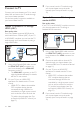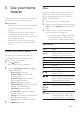User manual
16 EN
Synchronize picture and sound
If the audio and video are not synchronized,
delay the audio to match the video.
1 Press SOUND SETTINGS.
2 Select AUD SYNC, and then press OK.
3 Press the Navigation buttons (up/down)
to synchronize the audio with the video.
4 Press OK to conrm.
Play Blu-ray 3D disc
Your home theater can play Blu-ray 3D video.
Read the 3D health warning before playing a
3D disc.
What you need
• A 3D TV
• A pair of 3D glasses that are compatible
with your 3D TV
• A 3D Blu-ray video
• A high speed HDMI cable
1 Using the high speed HDMI cable, connect
your home theater to a 3D compatible TV.
2 Make sure that the 3D video setting is
enabled. Press (Home), select [Setup] >
[Video] > [Watch 3D video] > [Auto].
• To play 3D discs in 2D mode, select
[Off].
3 Play a Blu-ray 3D disc and put on the 3D
glasses.
• During video search and in certain play
modes, the video is displayed in 2D.
The video display returns to 3D when
you resume play.
Note
• To avoid ickering, change the brightness of the display.
Bonus View on Blu-ray
On Blu-ray discs that support the Bonus View,
enjoy extra content such as commentaries in a
small screen window. Bonus View is also known
as picture-in-picture.
1 Enable Bonus View in the Blu-ray disc
menu.
2 While you play the movie, press
OPTIONS.
» The options menu is displayed.
3 Select [PIP selection] > [PIP].
• Depending on the video, PIP menu [1]
or [2] is displayed.
• To disable Bonus View, select [Off].
4 Select [2nd audio language] or [2nd
Subtitle Language].
5 Select the language, and then press OK.
BD-Live on Blu-ray
Access additional features on the Blu-ray discs
with BD-Live content, such as internet chats
with the director, the latest movie trailers,
games, wallpaper, and ringtones.
BD-Live services and content vary from disc to
disc.
What you need
• Blu-ray disc with BD-Live content
• a USB storage device, with at least 1 GB of
memory
1 Connect your home theater to a home
network with Internet access (see
'Connect and set up a home network' on
page 12).
2 Connect a USB storage device to the USB
connector at the side panel of your home
theater.
3 Press (Home) and select [Setup].
4 Select [Advanced] > [BD-Live security] >
[Off] to enable BD-Live.
• To disable BD-Live, select [On].