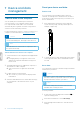User's Manual
Table Of Contents
- 1 Important
- 2 Your VoiceTracer audio recorder
- Product highlights
- What's in the box
- Overview of your audio recorder
- 3 Get started
- Charging the battery
- Turn the device on and off
- Key lock
- Connect to a computer
- Set the date and time
- Set the device language
- 4 Recording
- Record a file
- Edit a file
- 5 Playback
- Play back files
- Delete files
- 6 Settings
- Settings mode
- 7 Device and data management
- Transfer data to the computer
- Updating your device
- 8 Troubleshooting
- 9 Technical data
5 Plybck
Play back les
Note
• If you have connected headphones to your
VoiceTracer, the built-in speakers are disabled.
Start and stop playback
1
In stop mode, press the Previous track or Next track
button to navigate to your desired recording.
To start playback, press the Play/Stop button.
X The Record/Play indicator illuminates green.
Alternatively, press the File list button and then press
the Up/Down buttons to navigate to your desired
recording.
To start playback, press the Play/Stop button.
2
To adjust the volume, press the Up/Down buttons.
3
To stop playback, press the Play/Stop button.
4
To continue playback, press the Play/Stop button again.
Fast rewind or fast forward
• In playback mode or stop mode, press and hold the
Backward or Forward button to jump to the desired
part of the recording. Release the switch when you
have reached your desired playback part.
Note
• If you have set bookmarks and press the Backward or
Forward button shortly, the audio progress indicator
will jump to the next or previous bookmark. If you
have not set bookmarks and press the Backward or
Forward button shortly, you will jump to the previous
or next le.
Play back les from a selected folder
1
In stop mode, press the File list button.
X All voice recordings are displayed.
2
Press the Left function button to open the folder
panel.
3
Press the Up/Down buttons to navigate to your desired
folder and then press the Record button to conrm
your selection.
X Only the les in the selected folder are displayed
now.
Delete les
You can delete individual les from your device.
1
In stop mode or playback mode, press the Right function
button
to open the settings panel.
2
Press the Up/Down buttons to navigate to Delete
and then press the Record button to conrm your
selection.
11Playback