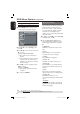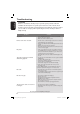User`s manual

English
32
DVD Menu Options (continued)
TIPS: The underlined option is the factory default setting.
Press W to go back to previous menu item. Press SETUP to exit the menu item.
Using the Audio setup menu
A Press SETUP on the remote control.
The system setup menu appears.
Language
Video
Audio
Misc
Rating
Aspect Ratio :
View Mode :
TV System :
Video Out :
Smart Picture :
4:3
Auto Fit
NC
Personal
Language
Video
Audio
Misc
Front Speakers :
Center Speaker :
Surround Speakers :
Large
None
None
Rating
Digital Output
:
Night Mode
Down Sampling
All
:Off
:On
Subwoofer
:None
B Press S T to select { Audio }, then
press X.
C Press S T to select an item, then press
X to access.
Example: { Night Mode }
The options for the selected item
appears.
If the selection in the menu is greyed
out, that means the feature is not
available or not possible to change at
the current state.
D Use S T to select a setting and press
OK to con rm.
Example: { On }
The setting is selected and setup is
complete.
E To exit, press SETUP.
Front / Center / Surround Speakers
You can adjust the volume level setting
for individual speakers.
A In ‘Audio’, press S T to select { Front
Speakers }, { Center Speaker } or
{ Surround Speakers }, then press X.
{ Large }
When connected speakers (except for
subwoofer) can produce low frequency
signals below 120Hz.
The range from 20Hz to 20KHz
{ Small }
When connected speakers (except for
subwoofer) can not produce low
frequency signals below 120Hz.
The range from 120Hz to 20KHz
{ None }
No sound output from the speakers.
Only applicable for center and rear
speakers.
B Use S T to select a setting and press
OK to con rm.
Subwoofer
This option is only available for
subwoofer connection.
A In ‘Audio’, press S T to select
{ Subwoofer }, then press X.
{ Present }
Select this option when a subwoofer is
connected.
{ None }
Select this option when no subwoofer is
connected.
B Use S T to select a setting and press
OK to con rm.
01-44_dvp3146_94_eng1.indd 3201-44_dvp3146_94_eng1.indd 32 2007-01-31 1:23:42 PM2007-01-31 1:23:42 PM