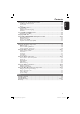DVDVIDEO VIDEOPLAYER PLAYER DVD DVP3146 Thank you for choosing Philips. Need help fast? Read your User’s Manual first for quick tips that make using your Philips product more enjoyable. If you have read your instructions and still need assistance, you may access our online help at www.philips.com/support 01-44_dvp3146_94_eng1.
This product incorporates copyright protection technology that is protected by method claims of certain U.S. patents and other intellectual property rights owned by Macrovision Corporation and other rights owners. Use of this copyright protection technology must be authorized by Macrovision Corporation, and is intended for home and other limited viewing uses only unless otherwise authorized by Macrovision Corporation. Reverse engineering or disassembly is prohibited. 2 01-44_dvp3146_94_eng1.
Português Español English ------------------------------------------6 English Index 01-44_dvp3146_94_eng1.
General Information English Environmental Information Laser Safety All unnecessary packaging has been omitted. The packaging has been made easy to separate into two materials; cardboard (box) and polyethylene (bags, protective foam sheet). This unit employs a laser. Due to possible eye injury, only a qualified service person should remove the cover or attempt to service this device. NOTE: Pictures shown maybe different between countries.
English Language Code 5 01-44_dvp3146_94_eng1.
Contents English Care and Safety Information Setup .............................................................................................................................................................8 Cleaning discs .............................................................................................................................................8 General Information Accessories supplied .....................................................................................................
Viewing the disc playback information ............................................................... 24 Title/Chapter/Track selection ............................................................................................................ 24 Time Search ............................................................................................................................................. 24 Angle ......................................................................................................
Care and Safety Information English DANGER! High voltage! Do not open the device. You run the risk of getting an electric shock. The machine does not contain any user-serviceable parts. Please leave all maintenance work to qualified personnel. Cleaning discs Some problems occur because the disc inside the player is dirty (frozen picture, sound disruptions, picture distortions). To avoid these problems, discs should be cleaned on a regular basis.
Accessories supplied Region codes This DVD player is designed to support the Region Management System. Check the regional code number on the disc package. If the number does not match the player’s region number (see table below), the player may be unable to playback the disc.
Connections English Connecting to television COMPONENT VIDEO IN COMPONENT VIDEO IN S-VIDEO IN AUDIO IN S-VIDEO IN AUDIO IN V (Pr/Cr) VIDEO IN VIDEO IN Y COMPONENT VIDEO IN S-VIDEO IN V (Pr/Cr) AUDIO OUT V (Pr/Cr) U (Pb/Cb) U (Pb/Cb) Y COMPONENT VIDEO IN S-VIDEO IN V (Pr/Cr) AUDIO OUT U (Pb/Cb) VIDEO IN U (Pb/Cb) Y VIDEO IN Y 1 2 2 1 CENTER REAR L FRONT L FRONT R SUBWOOFER REAR R AUDIO OUT DIGITAL OUT COAXIAL TV OUT COMPONENT VIDEO OUT IMPORTANT! – You only need to make one
English Connections (continued) ANT IN RF coaxial cable to TV 2 Back of RF Modulator (example only) ANT IN TO TV AUDIO IN R L VIDEO IN CH3 CH4 ANT IN 3 4 RL FRONT L FRONT R RR O OUT DIGITAL OUT COAXIAL 1 TV OUT COMPONENT VIDEO OUT IMPORTANT! – If your television only has a single Antenna In jack (or labeled as 75 ohm or RF In,) you will need an RF modulator in order to view the DVD playback on the television.
Connections (continued) English Connecting the power cord Connecting to a Multi Channel Receiver MULTICHANNEL AUDIO IN CENTER REAR L FRONT L FRONT R SUBWOOFER REAR R AUDIO OUT DIGITAL OUT COAXIAL TV OUT COMPONE After everything is connected properly, plug in the AC power cord to the power outlet. Never make or change any connections with the power switched on. When no disc is loaded, press STANDBY ON on the DVD player front panel. “– – –” may appear on the display panel.
Connecting to a stereo system English Optional connections Connecting to a digital AV receiver STEREO AV Receiver AUDIO IN AUDIO IN DIGITAL CENTER REAR L FRONT L FRONT R SUBWOOFER REAR R AUDIO OUT DIGITAL OUT COAXIAL TV OUT COMPONENT VIDEO OUT Stereo system has right/ left Audio In jacks DIGITAL CENTER REAR L FRONT L FRONT R SUBWOOFER REAR R AUDIO OUT DIGITAL OUT COAXIAL TV OUT COMPONENT VIDEO OUT Receiver has a PCM, Dolby Digital or MPEG decoder A Select one of the video connection
Product Overview English Front and Rear Panels STANDBY ON 2 – Turns on the player or switches to standby mode Disc Tray OPEN/CLOSE ç – Opens or closes the disc tray. Display panel – Shows information about the current status of the DVD player. STOP – Stops playback PLAY/PAUSE u – Starts or pauses playback.
Remote Control 2 – To switch the DVD player to standby mode or ON DISC MENU – Enters or exits the disc contents menu – Switches on or off the playback control mode (for VCD 2.
Getting Started English Step 1 : Inserting Batteries Step 2 : Finding your viewing channel A Press STANDBY-ON 2 on the DVD player to turn it on. A Open the battery compartment. B Insert two batteries type R03 or AAA, following the indications (+ –) inside the compartment. C Close the cover. CAUTION! – Remove batteries if they are exhausted or if the remote is not to be used for a long time. – Do not use old and new or different types of batteries in combination.
Getting Started (continued) (for Progressive Scan TV only) The progressive scan displays twice the number of frames per seconds than interlaced scanning (ordinary normal TV system). With nearly double the number of lines, progressive scan offers higher picture resolution and quality. Before you start... – Ensure that you have connected this DVD player to a progressive scan TV using the Y Pb Pr connection (see page 10). – Ensure that you have completed the basic installation and set-up.
Getting Started (continued) English Step 4 : Selecting the matching color system The color system of the DVD player, disc and TV should match in order for the disc to play. Before changing the TV system, determine the color system of your TV. Language Video Audio Aspect Aspect Ratio Ratio :: 4:3 4:3 View View Mode Mode ::Auto Auto Fit Fit TV TV System System : NTSC Video Video Out Out :PAL Component Smart Smart Picture Picture : Personal Multi E Select a setting and press OK.
Step 5 : Setting the language The language options are different depending on your country or region. It may not correspond to the illustrations shown on the user manual. On-screen display (OSD) language Select this to change the language of this DVD player screen display menu. The menu language (on-screen display) for the system will remain as you set it. Audio, Subtitle and DVD menu languages You can choose your preferred language or sound track from audio, subtitles and DVD menu languages.
Playback from Disc English IMPORTANT! – If the INVALID KEY appears on the TV screen when a button is pressed, it means the function is not available on the current disc or at the current time. – DVD discs and players are designed with regional restrictions. Before playing a disc, make sure the disc is for the same zone as your player. Super Video CD MP3-Disc DivX® Disc (DivX® 3.11, 4.x, 5.x and 6.
Starting disc playback A Turn on the TV to the correct program number for the DVD player (e.g. ‘EXT’, ‘0’, ‘AV’). B Press STANDBY-ON 2 to turn on the DVD player. C Press OPEN/CLOSE ç on the front of the DVD player. You can also hold down the STOP button on the remote control to open and close the disc tray. D Place a disc into the disc tray with the label facing up, then press OPEN/ CLOSE ç. For double-sided discs, load the side which you want to play facing up. E Playback may start automatically.
Playback Features (continued) English Operations for video playback Using the Disc Menu Depending on the disc, a menu may appear on the TV screen once you load in the disc. To select a playback feature or item Use S T W X keys or numeric keypad (0-9) on the remote, then press OK to start playback. To access or remove the menu Press DISC MENU on the remote. Zooming in This function allows you to enlarge the picture on the TV screen and to pan through the enlarged picture.
Selecting various repeat functions Repeat play mode The repeat play options vary depending on the disc type. A While playing a disc, press REPEAT/ REPEAT A-B. The menu appears on the TV screen. Rep off A - B off 1/1 B Press W X to highlight {Rep Off}, then press OK repeatedly to select the following repeat options.
Playback Features (continued) English Viewing the disc playback information You can view the disc information (such as current title/chapter/track number, total elapsed time or total playing time on the disc) without interrupting the disc playback. A During playback, press DISPLAY repeatedly on the remote control. The available disc information appears on the TV screen with the following sequence.
Special DVD Features English Playback Features (continued) Special VCD and SVCD Feature Playing a Title A Press DISC MENU. The disc title menu appears on the TV screen. B Use S T W X keys or alphanumeric keypad 0-9 to select a play option. C Press OK key to confirm. Changing the Audio Language For DVD Press AUDIO repeatedly to select different audio languages. Changing the Audio Channel For VCD Press AUDIO to select the available audio channels provided by the disc (LEFT, RIGHT, MIX, STEREO).
Playback Features (continued) English Playing a DivX® disc This DVD player supports the DivX® movie playback that you download from your computer onto a CD-R/RW or DVD±R/RW (see page 37 for more information). A Load a DivX® disc. The data disc menu appears on the TV screen. B Press S T to select the folder and press OK to open the folder. C Press S T to select a track/file. D Press OK to confirm. E Press SUBTITLE on the remote control will turn on or off the subtitle.
Playback Features (continued) Press PREV í / NEXT ë to select the previous/next track/file in the current folder. Press S T W X on the remote to rotate/flip the picture files. Press PLAY/PAUSE u repeatedly to pause/resume playback. For MP3/WMA, During playback, pressing PREV í after the first 5 seconds, playback will start from the beginning of the current track, pressing PREV í within the first 5 seconds, playback will go to the previous track.
DVD Menu Options English This DVD Player setup is carried out via the TV, enabling you to customize the DVD player to suit your particular requirement. Using the Language setup menu A Press SETUP on the remote control. The system setup menu appears. Language Video Audio OSD Language : English Subtitle :Auto DivX Subtitle :Standard Audio :English DVD Menu :English Rating Misc B Press S T to select { Language }, then press X.
Using the Video setup menu A Press SETUP on the remote control. The system setup menu appears. Language Video Audio Aspect Ratio : 4:3 View Mode :Auto Fit TV System : PAL NTSC Video Out :Interlaced Component Smart Picture : Standard Personal Rating Rating Misc Misc B Press S T to select { Video }, then press X. C Press S T to select an item, then press X to access. Example: { TV System } The options for the selected item appears.
DVD Menu Options (continued) English View Mode Use view mode to scale an image that fits to the TV screens’ width and height. A In ‘Video’, press S T to select { View Mode }, then press X. { Fill } Select this to scale the image up or down in horizontal and vertical directions respectively to fill the screen height and width. { Original } Select this to fit the original screen size (only for DivX®/MPEG).
Smart Picture This DVD player provides four predefined sets of picture color settings. A In ‘Video’, press S T to select { Smart Picture }, then press X. { Standard } Select this for a preset standard picture setting. { Vivid } Select this to make the picture brighter. { Cool } Select this to make the picture softer. { Personal } Select this to personalize your picture color by adjusting the brightness, contrast, tint and color (saturation). B Use S T to select a setting and press OK to confirm.
DVD Menu Options (continued) English Using the Audio setup menu A Press SETUP on the remote control. The system setup menu appears. Language Language Aspect Front Speakers Ratio : :4:3 Large View Mode Center Speaker : Auto :NoneFit Video TV SystemSpeakers : NC Surround : None Video Out Subwoofer : :None Audio Digital Output Smart Picture : Personal : All Night Mode :Off Rating Rating Down Sampling :On Misc B Press S T to select { Audio }, then press X.
Digital Output Select this if you connect to a multichannel decoder/receiver. A In ‘Audio’, press S T to select { Digital Output }, then press X. { All } Select this if the connected device has a built-in multichannel decoder that supports one of the multichannel audio format (Dolby Digital, MPEG-2). { PCM } Select this if the connected device is not capable of decoding multichannel audio. The DVD player will convert the Dolby Digital and MPEG-2 multichannel signals to PCM (Pulse Code Modulation).
DVD Menu Options (continued) English Using the Rating setup menu A Press SETUP on the remote control. The system setup menu appears. Language Aspect Parental Ratio control : 4:3 : 8.Aduit Set Password Video Audio Rating Misc B Press S T to select { Rating }, then press X. C Press S T to select an item, then press X to access. Example: { Parental control } The options for the selected item appears.
C Use S T to select a rating level and press OK to confirm. Select { 8 Adult } to disable parental level and allow all discs to play. DVDs that are rated higher than the level you selected will not play unless you enter your four-digit password. Tips: – This feature will not limit viewing if the disc manufacturer did not code the disc. – VCD, SVCD, CD have no level indication, so parental control has no effect on these type of discs. This also applies to most illegal DVDs.
DVD Menu Options (continued) English Using the Misc (Miscellaneous) setup menu A Press SETUP on the remote control. The system setup menu appears. Language Language Restoring to the original settings Setting the { Default } function will reset all options and your personal settings to the factory defaults, except your password for rating level. A In ‘Misc’, press S T to select { Use Default Settings }, then press OK. The menu will appear.
DivX® registration code DivX® registration code allows you to rent and purchase movies using the DivX® service from the internet. For more information, visit website; http://vod.divx.com A In ‘Misc’, press S T to select { DivX® Registration }, then press OK. The registration code will appear. B Use the registration code to rent or purchase the movies from DivX® Registration service at http://vod.divx. com.
Others English Software upgrade Periodically Philips will issue software upgrade to enhance your user experience. IMPORTANT! – Power supply must not be interrupted during upgrade! To check the current software version of this DVD player; A Press OPEN/CLOSE ç on the DVD player to open the disc tray. The disc tray will open. B Press numeric keypad ‘966’ on the remote control. The software installed in the DVD player appears on the TV screen.
TV STANDARD(PAL/50Hz) (NTSC/60Hz) Number of lines 625 525 Playback Multistandard (PAL/NTSC) VIDEO PERFORMANCE Video DAC 12 bit, 108 MHz YPbPr 0.7 Vpp ~ 75 ohm Video Output 1Vpp ~ 75 ohm VIDEO FORMAT Digital MPEG 2 for DVD,SVCD Compression MPEG 1 for VCD DivX® DVD 50Hz Horiz. resolution 720 pixels Vertical resolution 576 lines 60Hz 720 pixels 480 lines VCD 50Hz Horiz.
Troubleshooting English WARNING Under no circumstances should you try to repair the system yourself, as this will invalidate the warranty. Do not open the system as there is a risk of electric shock. If a fault occurs, first check the points listed below before taking the system for repair. If you are unable to remedy a problem by following these hints, consult your dealer or Philips for help. Problem Solution No power. – Press STANDBY-ON button on the front of the DVD player to turn on the system.
Problem Solution Not able to select some items in the setup/system menu. – Press STOP button twice before selecting the setup/system menu. – Depending on the disc availability, some menu items cannot be selected. The DVD player does not start playback. – Insert a readable disc with the playback side facing down. – Check the disc type, color system (PAL/NTSC) and region code. – Check for any scratches or smudges on the disc. – Press SETUP to turn off the setup menu screen.
Glossary English Analog: Sound that has not been turned into numbers. Analog sound varies, while digital sound has specific numerical values. These jacks send audio through two channels, the left and right. Aspect ratio: The ratio of vertical and horizontal sizes of a displayed image. The horizontal vs. vertical ratio of conventional TVs. is 4:3, and that of wide-screens is 16:9. AUDIO OUT Jacks: Jacks on the back of the DVD System that send audio to another system (TV, Stereo, etc.).
English Español Português 01-44_dvp3146_94_eng1.
Meet Philips at the Internet http://www.philips.com/support DVP 3146 CLASS 1 LASER PRODUCT SgpSL-0705/94-2 01-44_dvp3146_94_eng1.