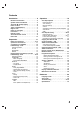V201P-PM.NA1UPPM VCR & DVD PLAYER DVP3340V/17 User manual Philips vous remercie de votre confiance. Gracias por escoger Philips. Read your Quick Use/Start Guide and/or Owner's Manual first for quick tips that make using your Philips product more enjoyable.
English Return your Product Registration Card or register online at www.philips.com/welcome today to get the very most from your purchase. Registering your model with PHILIPS makes you eligible for all of the valuable benefits listed below, so don't miss out. Complete and return your Product Registration Card at once, or register online at www.philips.com/welcome to ensure: CAUTION RISK OF ELECTRIC SHOCK DO NOT OPEN CAUTION: TO REDUCE THE RISK OF ELECTRIC SHOCK, DO NOT REMOVE COVER (OR BACK).
IMPORTANT SAFETY INSTRUCTIONS 1. Read these instructions. 12. 2. Keep these instructions. 3. Heed all warnings. 4. Follow all instructions. 5. Do not use this apparatus near water. 13. Unplug this apparatus during lightning 6. Clean only with dry cloth. 7. Do not block any ventilation openings. Install in accordance with the manufacturer´s instructions. storms or when unused for long periods of time. 14. Refer all servicing to qualified service personnel.
English www.philips.
Contents Introduction . . . . . . . . . . . . . . . . . . . . . .6 Operation . . . . . . . . . . . . . . . . . . . . . . .19 Moisture Condensation . . . . . . . . . . . . . . . . . .6 Symbol Used in this Manual . . . . . . . . . . . . . .6 VCR Tape Playback . . . . . . . . . . . . . . . . . . . .19 Basic Instructions . . . . . . . . . . . . . . . . . . . . .19 Auto Tracking . . . . . . . . . . . . . . . . . . . . . . . .19 Manual Tracking . . . . . . . . . . . . . . . . . . . . . .19 Search . . . . . . .
English Introduction To ensure proper use of this product, please read this owner’s manual carefully and retain it for future reference. This manual provides information on the operation and maintenance of your unit. Should the unit require service, contact an authorized service location. About the Symbol Display “ ” may appear on your TV display during operation and indicates that the function is not permitted by this unit or the disc.
DVD (8 cm / 12 cm disc) Video CD (VCD/SVCD) (8 cm / 12 cm disc) Audio CD (8 cm / 12 cm disc) Regional Code This unit has a regional code printed on the rear of the unit. This unit can play only DVD discs labeled as the same as the rear of the unit or “ALL”. Notes on Regional Codes • Most DVD discs have a globe with one or more numbers in it clearly visible on the cover. This number must match your DVD player’s regional code or the disc cannot play.
English Front Panel a b c d k l h i j g m 1 (STANDBY ON) Switches the unit ON and OFF. b D.DUBBING Copies a DVD in the DVD deck to a VHS tape in the VCR deck. c Disc Tray (DVD deck) Insert a disc here. d N (PLAY) Starts playback of a disc or tape. e x (STOP) Stops playback of the disc or tape. f X (PAUSE) Pause playback of a disc in the DVD deck temporarily. Press repeatedly for frame-by-frame playback. g Cassette Compartment (VCR deck) Insert a video cassette here.
Remote Control a Introduction DISPLAY : Switches between the clock, tape counter and tape remaining modes on the display. b / B / v / V : Selects menu options. v/V V (TRK +/-) : Adjusts manually the tape’s picture onscreen. OK : Confirms menu selections. Displays functions on the TV screen. O (BACK) : Displays the menu of a video CD with PBC. b b c a 1 (POWER) : Switches unit ON and OFF. / (OPEN/CLOSE) : Opens and closes the disc tray. INPUT : Selects the VCR deck’s source (LINE 1 or LINE 2).
English Rear Panel Caution Do not touch the inner pins of the jacks on the rear panel. Electrostatic discharge may cause permanent damage to the unit. a b cd f a e g VCR IN LINE 1 (VIDEO/AUDIO (Left/Right)) f Connect the audio/video output of an external source (Audio system, TV/Monitor, VCR, Camcorder). b DVD/VCR OUT (VIDEO/AUDIO (Left/Right)) Connect to a TV with video and audio inputs. c COMPONENT/PROGRESSIVE SCAN VIDEO OUT (Y Pb Pr) (DVD EXCLUSIVE OUT) Connect to a TV with Y Pb Pr inputs.
Depending on your TV and other equipment there are various ways you can connect the player. Please refer to the manuals of your TV, VCR, stereo system or other devices as necessary for additional connection information. Introduction Preparation Optional TV Connections These connections support only DVD playback. The tuner and VCR still output through the DVD/VCR OUT (A1, V) jacks. Note: Notes: The video may be displayed unstable.
English Connection to an Amplifier Rear of DVD+VCR You can only listen to DVD playback using COAXIAL (X) and AUDIO OUT (A2) connections. The VCR will still be heard through the DVD/VCR AUDIO OUT (A1) jack. Connecting to an amplifier equipped with two channel analog stereo or Dolby Pro Logic II/Pro Logic Connect the Left and Right AUDIO OUT (or DVD/VCR AUDIO OUT) jacks on the unit to the audio left and right in jacks on your amplifier, receiver, or stereo system using the audio cables (A1, A2) supplied.
Initial Settings - VCR By using the VCR Setup menu, you can make various adjustments to items such as clock setting, and timer recordings. Your unit allows remote control adjustment of several features. General Operation Note: The clock uses the 12-hour system. Be sure to set AM and PM correctly. PROGRAM 1. Press SETUP/MENU and the main menu appears. 2. Use v / V to choose the PROGRAM option and press OK. 1. Press VCR on the Remote Control. Preparation 2.
English Notes: • • • If you enter a past date, the timer recording will be performed on that date of the next year. • If the power fails or the unit is unplugged the clock and timer settings are kept in memory for only 3 seconds. Otherwise you must reset the clock and timer. • If the tape indicator is blinking, no tape is loaded. • When you are playing DVD at programmed Recording time, the unit automatically change to VCR mode and start recording.
Displaying Disc Information on-screen You can display various information about the disc loaded on-screen. 1. Press DISPLAY to show various playback information. The displayed items differ depending on the disc type or playing status. Initial Settings - DVD By using the Setup menu, you can make various adjustments to items such as picture and sound. You can also set a language for the subtitles and the Setup menu, among other things. For details on each Setup menu item, see pages 15 to 18.
English Progressive Scan LANGUAGE Progressive Scan Video provides the highest quality pictures with less flickering. If you are using the Component Video jacks for connection to a TV or a monitor that is compatible with a progressive scan signal, set Progressive Scan to On. LANGUAGE Menu Language English Disc Audio Original Disc Subtitle Original Disc Menu Original To Turn ON progressive scan: Move Select Menu Language Select a language for the VCR and DVD’s Setup menu and on-screen display.
AUDIO LOCK (Parental Control) Each DVD disc has a variety of audio output options. Set the player’s AUDIO options according to the type of audio system you use. LOCK Rating Unlock Password New Area US AUDIO Dolby Digital Bitstream MPEG PCM Sample Freq. 48 kHz DRC On Vocal Off Move Select Rating Select Dolby Digital / MPEG Bitstream – Select “Bitstream” if you connect this DVD player’s DIGITAL OUT jack to an amplifier or other equipment with a Dolby Digital or MPEG decoder.
English Area Code Enter the code of the area whose standards were used to rate the DVD video disc, based on the list on page 30. 1. Select “Area Code” on the LOCK menu then press B. 2. Follow step 2 as shown previous page (Rating). 3. Select the first character using v / V buttons. 4. Press B and select the second character using v / V buttons. 5. Press OK to confirm your Area code selection. OTHERS OTHERS PBC On B.L.E. Off Move PBC Select VCD Set Playback Control (PBC) to On or Off.
Operation This chapter describes how to operate the VCR and DVD. VCR Tape Playback Press the VCR button to select the device to be operated. Manual Tracking To manually adjust the tracking use the v/V (TRK +/-) buttons on the Remote Control during playback. Notes: • Vertical jitter requires a very fine adjustment. • Tracking is automatically reset to normal when the tape is ejected or the power cord is unplugged for more than 3 seconds. Basic Instructions 1. Turn on the TV. 3.
English Slow Motion 1. While in still mode, press M (FFW). The tape is played at a speed 1/19 times slower than the normal speed. 2. Use v/V (TRK +/-) on the Remote Control if necessary to adjust the tracking. 3. To return to the normal speed, press N (PLAY). Notes: External Timer Recording If the external device that is connected to this unit has the timer reservation function, this unit can record the input signal the external device via the timer LINE1 jack. 1.
Program Priority If the recording time of this unit and the external device are overlap: The earlier program takes priority. When the earlier program finishes, the later program starts. 8. Press z (RECORD) repeatedly to select the recording time length. Each time you press this button the recording time increases 30 minutes (up to 9 hours). At the end of the recording, the unit will stop recording and shut off. If you set the time to 0H00M, the unit goes into the normal recording mode. 9.
English Recording from External Components You can record from an external component, such as a camcorder or VCR, connected to any of the unit’s external inputs. 1. Make sure that the component you want to record from is connected properly to the unit. See page 12. 2. Press INPUT repeatedly to select the external input to record from. • LINE1 (L1): Audio/Video Input mounted on back panel. • LINE2 (L2): Audio/Video Input mounted on front panel. 3. Load a recordable tape. 4.
Copying from DVD to VCR You can copy the contents of a DVD to a VHS tape. 1. Insert the disc you wish to copy into the DVD deck and close the disc tray. Each press of the OK changes the TV screen in the following sequence. STOP SP JAN 1 , MON 2:15 PM 2. Insert a blank VHS video tape into the VCR deck. 2:15 PM 0:35:40 3. Find the place on the DVD from which you want to start dubbing using the PLAY, FF, REW and PAUSE functions. For best results, pause playback at the point from which you want to record.
English Additional VCR Information • During manual recording playback, or fast forward modes, the unit automatically starts rewinding the tape at the end of the tape. The cassette stops at the beginning of the tape and is ejected. • After you have finished using the unit, rewind, eject, and remove the cassette. Place the cassette in its protective sleeve to protect it from dust.
Operations General features Buttons Operations / (OPEN / CLOSE) Opens or closes the disc tray. X (PAUSE/STEP) During playback, press X to pause playback. ALL Press X repeatedly to play Frame-by-Frame. DVD ALL VCD ALL Press . twice briefly to step back to the previous chapter/track. ACD During playback, press m or M repeatedly to select the required scan speed.
English Notes on general features: • If you press > (NEXT) once during Repeat Chapter (Track) playback, the repeat playback cancels. • Zoom may not work on some DVDs. • When you are playing a DVD disc that contains scenes recorded different camera angles, the angle indicator will blink on the TV screen during the operations as an indication that angle switching is possible. • The A-B repeat function is available only in the current track.
Playing an Audio CD or MP3/ Windows MediaTM Audio file This unit can play Audio CDs or MP3/Windows MediaTM Audio files. MP3/Windows MediaTMAudio/Audio CD Once you insert an MP3/Windows MediaTM Audio files recorded media or Audio CD, a menu appears on the TV screen. Press v / V to select a track/file then press N (PLAY) or OK and playback starts. You can use variable playback functions. Refer to page 25-26.
English Viewing a JPEG file Moving to another File This unit can play JPEG files. 1. Insert a JPEG files recording media. The PHOTO menu appears on the TV screen. Press . (PREV) or > (NEXT) or cursor (b or B) once while viewing a picture to advance to the next or previous file. Zoom During watching pictures, press ZOOM to enlarge the video image (3 steps). You can move through the zoomed picture using b B v V buttons. Rotating the picture 2. Press v / V to select a folder, and press OK.
Playing a DVD VR format Disc Maintenance and Service This unit will play DVD-R/RW discs that are recorded using the DVD-Video format that have been finalized using a DVD-recorder. Refer to the information in this chapter before contacting a service technician. This unit will play DVD-RW discs that are recorded using the Video Recording (VR) format. 1. Insert a disc and close the tray, and playback start automatically.
English Reference Language Codes Use this list to input your desired language for the following initial settings: Disc Audio, Disc Subtitle, Disc Menu.
Troubleshooting Check the following guide for the possible cause of a problem before contacting service. Cause Correction No power. The power cord is disconnected. Plug the power cord into the wall outlet securely. No picture The TV is not set to receive unit signal output. Insert a disc or tape. (Check that the disc or tape indicator in the display window is lit.) The video cable is not connected securely.
English Symptom Cause Correction Video tape cannot be inserted. Is the cassette compartment empty? Eject the tape in. No Hi-Fi sound Audio mode is not set properly. Select STEREO by repeatedly pressing AUDIO on the Remote Control. The Remote Control does not work properly. There is an obstacle in the path of the Remote Control and this unit. Remove the obstacle. The batteries in the Remote Control are exhausted. Replace the batteries with new ones.
Specifications General Power requirements Power consumption Dimensions (approx.) Net Weight (approx.) Operating temperature Operating humidity Signal system 120V, 60 Hz 16 W 16.9" X 3.1" X 10.2" (430 X 79 X 260 mm) (w x h x d) 8.8 lbs (4.0 kg) 5˚C to 40˚C (41˚F to 104˚F) 5 % to 90 % NTSC Inputs VHS VIDEO IN(LINE1, 2) VHS AUDIO IN(LINE1, 2) 1 V (p-p) 75 ohms, sync negative, RCA jack x 2 -6.