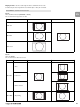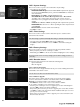User manual
85
EN
14.2.3 Channel Pool
The channel pool contains all the channels found during the scan.This item is used to:
o activate or de-activate channels from the channel pool;
o lock or unlock channels from the channel pool.
When zapping through the channel lists, de-activated channel names appear greyed
out, and locked channels are protected by PIN-Code.
To set the subset of the channel pool you want to consult:
- Select values for the following:
• Satellite: satellite broadcasting the channels you want to manage
• Mode:TV or Radio depending on the type of channels you want to manage
• Channel Pool: channel properties to be used as filtering criteria
• Sort: list ordering method
- Press OK to access the next screen. It may take a few seconds for this screen to appear.
To activate all channels:
- Press the green colour key.
- Press
OK to confirm or EXIT to cancel.
To de-activate a particular channel:
- Scroll to the channel you want to de-activate.
- Press OK to de-activate it. Press OK again to re-activate it.
- Press EXIT to exit the screen.
To lock a particular channel:
- Scroll to the channel you want to lock.
- Press the yellow colour key to lock it.A mark appears, indicating that the channel
is locked. Press OK again to unlock it.
- Press EXIT to exit the screen.
14.3 Settings
Settings is used to set:
• Display options
• Language options
14.3.1 Display options
This screen is used to set display options according to your preferences.
- Select values for the following:
• Banner Duration: select a banner display duration, from 2 to 8 seconds using
the u or i key.
• Banner Transparency: select On to enable banner transparency.
• Channel Number Input Latency: select the time lapse after which a number
key press is taken into account, from 1 to 5 using the u or i key.
• Timer Warning Duration: select a banner display duration, from 15 seco
nds
to 5 minutes using the u or i key.
• Front panel intensity in Standby: Low or High
• Zoom factor applies on menu: from 1.0 (no zoom) to 1.2 (+20 % zoom)
- Press OK to confirm.
14.3.2 Language options
This screen is used to set language options according to your preferences.
- Select values for the following:
• On-Screen Language: select a language for on-screen display
• Audio Language: select your audio language
• Subtitles: select On, “If audio not available”, “Hard of hearing” for
special subtitles for deaf or Hard of Hearing viewers, or Off to disable subtitles.
• Subtitles Language: select subtitles language.
- Press OK to confirm.