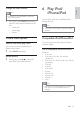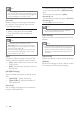User manual
25
English
[Picture Settings]
Select a predefined set of picture color
settings.
• [Standard] – Original color setting.
• [Vivid] – Vibrant color setting.
• [Cool] - Soft color setting.
• [Personal] – Customizes the color setting.
Set the level of brightness, contrast,
sharpness/tint and color saturation, then
press OK.
[HDMI Setup]
When you connect this apparatus and TV
with an HDMI cable, select the best HDMI
video setting that your TV supports.
• [HDMI Video] – Select a resolution
for high definition videos.
• [Wide Screen Format] – Select
a display format for wide screen
videos.
• [HDMI Deep Color] – Create vivid
images with more color details when
the video content is recorded in
Deep Color and the TV supports
this feature.
•
• [Easylink Setup] – This unit supports
Philips EasyLink which uses the
HDMI CEC (Consumer Electronics
Control) protocol. You can use a
single remote control to control
EasyLink compliant devices that are
connected through HDMI.
•
Preferences
On the [Preferences] page, you can set the
following options:
[Audio]
Select the preferred audio language for disc play.
[Subtitle]
Select the preferred subtitle language for disc
play.
[Disc Menu]
Select the preferred disc menu language.
1) To start, press OK.
2) Select a speaker delay in the menu, then
press
/ to set the delay time.
3) Press OK to confirm and exit.
[Night Mode]
Make loud sound level softer and soft sound
level louder so that you can watch the DVD
movies at a low volume, without disturbing
others.
• [On] – enjoy quiet viewing at night
(DVDs only).
• [Off] – enjoy surround sound with
its full dynamic range.
Video setup
On the [Video Setup] page, you can set the
following options:
For TV with NTSC color system.
Change this setting if the video does not
appear correctly. By default, this setting
matches the most common setting for TVs in
your country.For TV with NTSC color system.
[TV Display]
The TV format determines the aspect ratio of
display according to the type of TV you have
connected.
• [4:3 Pan Scan] – For 4:3 screen TV:
full-height display with the trimmed
sides.
• [4:3 Letter Box] – For 4:3 screen TV:
wide-screen display with black bars
on the top and bottom of the screen.
• [16:9 Wide Screen] – For wide-
screen TV: display ratio 16:9.
4:3 Letter Box (LB)
4:3 Pan Scan (PS)
16:9 (Wide Screen)
EN