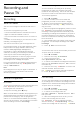operation manual
Table Of Contents
- Contents
- 1 Home Screen
- 2 Setting Up
- 3 Remote Control
- 4 Switching On and Off
- 5 Channels
- 6 Channel Installation
- 7 Connect Devices
- 8 Connect your Android TV
- 9 Apps
- 10 Internet
- 11 Quick Menu
- 12 Sources
- 13 Networks
- 14 Settings
- 15 Videos, Photos and Music
- 16 TV Guide
- 17 Recording and Pause TV
- 18 Smartphones and Tablets
- 19 Games
- 20 Ambilight
- 21 Top Picks
- 22 Freeview Play
- 23 Netflix
- 24 Alexa
- 25 Software
- 26 Specifications
- 27 Help and Support
- 28 Safety and Care
- 29 Terms of Use
- 30 Copyrights
- 31 Disclaimer regarding services and/or software offered by third parties
- Index
360 Photo Options
Browse 360 photo files...
• List/Thumbnails – List or thumbnails views
• Shuffle – Play your files in a random order
• Repeat – Play your files once or continuously
• Stop music – Stop background music playing
Playing 360 photo files...
• Reset view – Reset the angle of view
• Info – Show 360 photo information
15.7
Play your Music
Play Music
Open music folder
1 - Press SOURCES, select USB and
press OK.
2 - Select USB Devices and press (right) to
select the USB device you need.
3 - Select Music, you can press Mark
favourite to add the music folder to favourite menu
- Favourites.
4 - You can quickly find a music using classification
- Genres, Artists, Albums, Tracks.
Play music
1 - Press SOURCES, select USB and
press OK.
2 - Select USB Devices and press (right) to
select the USB device you need.
3 - Select Music and select one of classifications to
view music files.
4 - Select a music and you can press Play
all to play all files in the folder or press Mark
favourite to add the selected music to favourite
menu - Favourites.
Control bar
1 - Progress bar
2 - Playback control bar
- : Jump to the previous music in a folder
- : Jump to the next music in a folder
- : Rewind
- : Fast forward
- : Pause the playback
3 - Mark as favourites
4 - Play all music
5 - Shuffle: play your files in a random order
6 - Repeat: plays all music in this folder once or
continuously
Music Options
Browse music files...
• Shuffle – Play your files in a random order.
• Repeat – Plays all songs in this folder once or
continuously.
Playing music files...
• Mark as favourites – Mark the music as favourites
61