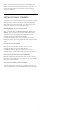operation manual
Table Of Contents
- Contents
- 1 Home Screen
- 2 Setting Up
- 3 Remote Control
- 4 Switching On and Off
- 5 Channels
- 6 Channel Installation
- 7 Connect Devices
- 8 Connect your Android TV
- 9 Apps
- 10 Internet
- 11 Quick Menu
- 12 Sources
- 13 Networks
- 14 Settings
- 15 Videos, Photos and Music
- 16 TV Guide
- 17 Recording and Pause TV
- 18 Smartphones and Tablets
- 19 Games
- 20 Ambilight
- 21 Top Picks
- 22 Freeview Play
- 23 Netflix
- 24 Alexa
- 25 Software
- 26 Specifications
- 27 Help and Support
- 28 Safety and Care
- 29 Terms of Use
- 30 Copyrights
- 31 Disclaimer regarding services and/or software offered by third parties
- Index
When opening the Home screen, the background
application/content playback will stop. You have to
select the application or content from the Home
screen to resume.
1.4
Home Screen Update
You may receive the update notification from Google
and have new version of Home launcher installed.
With the new Home launcher, you will have a new
look and features on TV’s Home screen.
New highlights on your home screen
With multiple tabs like Home, Discover, Apps and
Search, you can discover movies and shows from
your services and popular apps. Sign in to your
Google Account to get personalised
recommendations from your streaming services
based on what you have watched and what interests
you.
New look, new navigation
Decide what to watch next with easy-to-use
navigation. Browse your personalised
recommendations, pick up where you left off, or
quickly find a certain app using the new tab system.
Discover personalised recommendations
Browse shows and movies that you will love on all
your favourite media services. Sign in to your Google
Account to get started.
Get recommendations across Google
Your services are saved to your Google Account so
you can get better recommendations across Google.
5