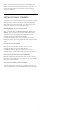operation manual
Table Of Contents
- Contents
- 1 Home Screen
- 2 Setting Up
- 3 Remote Control
- 4 Switching On and Off
- 5 Channels
- 6 Channel Installation
- 7 Connect Devices
- 8 Connect your Android TV
- 9 Apps
- 10 Internet
- 11 Quick Menu
- 12 Sources
- 13 Networks
- 14 Settings
- 15 Videos, Photos and Music
- 16 TV Guide
- 17 Recording and Pause TV
- 18 Smartphones and Tablets
- 19 Games
- 20 Ambilight
- 21 Top Picks
- 22 Freeview Play
- 23 Netflix
- 24 Alexa
- 25 Software
- 26 Specifications
- 27 Help and Support
- 28 Safety and Care
- 29 Terms of Use
- 30 Copyrights
- 31 Disclaimer regarding services and/or software offered by third parties
- Index
TV with the remote control.
When you start the initial TV installation, the TV
invites you to long press the PAIR key, and by
doing so, the pairing will be done.
Note:
1 - Once the remote control has entered pairing
mode successfully, the blue LED indicator ring around
the microphone on the front side of the remote
control starts blinking.
2 - The remote control must be kept close to the TV
(within 1m distance) during pairing in order to ensure
success.
3 - If the TV does not launch the voice control
field when press , pairing was unsuccessful.
4 - It is advisable to wait until the set has fully started
up and launched all background processes before
pairing mode is entered as the toast message
containing further instructions may appear too late,
thereby negatively impacting the pairing procedure.
Pairing or pairing again
If the pairing with the remote control was lost, you
can pair the TV with the remote control again.
You can simply long press
the PAIR key (approximate for 3 seconds) for
pairing.
Alternatively, go Settings > Wireless and networks
> Remote control > Pair remote control, then follow
the on-screen instructions.
A message appears when the pairing is successful.
Remote Control Software
Settings > Wireless and networks > Remote
control > Remote control info
Once the remote control is paired, you can check the
current remote control software version.
Settings > Wireless and networks > Remote
control > Update remote control software
Check available remote control software for updates.
3.3
Voice Search
You can search for videos, music or anything else on
the Internet by simply using your voice. You can
speak into the microphone on the remote control.
You need to pair the remote control to the TV before
use voice search.
To use Voice...
1 - Press on remote control, the blue light on the
remote control lights up and the search field
opens, the microphone is active.
2 - Speak out what you are looking for with clear
pronunciation. You can speak for 10 seconds before
the microphone switches off. It might take some time
for the results to appear.
3 - In the list of search results, you can select the
item you want.
3.4
Keyboard
Overview
Overview of a Qwerty/Azerty keyboard
1 - Azerty character
Character position if the keyboard layout is set to
Azerty.
2 - Delete
To delete input characters.
3 - Shift
To type uppercase characters.
4 - Fn key
To type a number or punctuation character.
5 - Spacebar
6 - Navigation and OK
Note: You need to pair the remote control to the TV
before use remote control keyboard.
Writing Text
With the keyboard on the back of the remote control,
you can write text in any text field on screen.
To write text…
1 - Select a text field if it is not yet selected.
2 - Turn the remote control keyboard facing upwards
to activate the keyboard keys. Hold the remote
control with two hands and type with both thumbs.
3 - To hide the on screen keyboard, press Back.
Press OK to confirm the text.
On-screen Keyboard
If you use the on-screen keyboard to enter text, you
can configure the keyboard layout to a layout you are
used to.
10