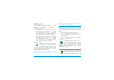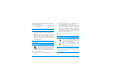User manual
Table Of Contents
- 1 • Getting started
- 2 • Main features
- Access and consult the phonebook
- Make a call
- Answer and end a call
- Mirror FX
- Change the ringer
- Activate the silence mode
- Activate the vibra alert
- Zoo animation
- Crazy clock
- Read your mobile phone number
- Adjust the earpiece volume
- Mute the microphone
- Unmute the microphone
- Record a conversation
- Clear the call list
- Clear the SMS list
- Clear the phonebook
- Quickly scroll a list
- Other features during a call
- 3 • Menu tree
- 4 • Multimedia messaging
- 5 • Text or number entry
- 6 • Phonebook
- 7 • Settings
- 8 • Messages
- 9 • Mix music
- 10 • Multimedia
- 11 • Games and appli.
- 12 • Call information
- 13 • WAP
- 14 • Operator services
- 15 • Taking pictures
- Icons & symbols
- Precautions
- Troubleshooting
- Philips authentic accessories
- Declaration of conformity
Games and appli. 65
Deleting an event
Deleting a single event
Select the event of your choice and press
,
twice.
Then select
Delete
and press
,
to confirm.
Deleting a repeated event
• By selecting a past occurrence: select a past
occurrences of an event and press
,
. When
the event details appear, press
,
, then select
Delete
and press
,
to confirm: only the past
occurrences of the selected event are deleted.
• By selecting a future occurrence: select a future
occurrence of an event and press
,
. When
the event details appear, press
,
, then select
Delete
and press
,
to confirm: all occur-
rences of the selected event are deleted.
Deleting past events
You can also delete past events by
selecting
Delete past
at the first level of
the Organiser menu. In this case, enter
the starting date (past or future) from which all
previous events will be deleted and press
,
twice to
delete all events preceding this date.
To delete all events set in your organiser, enter a
starting date several years ahead (e.g., 3st of
December, 2010). This way, you make sure all events
preceding this date are deleted at once.
Views of events
The
Day view
,
Week view
and
Month view
display in
the respective format all events stored in your
organiser. To display events in these views, proceed as
follows:
1.
Select the view of your choice and press
,
.
2.
Once you entered the selected view, move
<
or
>
to display the previous or next day,
week or month.
3.
Press
,
to display the list of corresponding
events or to create a new one.
Time zone
Although changing time zones is
necessary when travelling a lot, be aware
that it will impact all organiser
reminders: the event alarms will be updated
depending on the time displayed on the screen (see
“Time and date” page 39).
This menu allows you to set a funny zoo
animation that will be displayed on the
mirror FX screen. When set to
On
, the
Delete past
Zoo
Time zone
Zoo