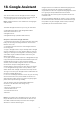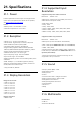User manual
Table Of Contents
- Content
- 1 Home Screen Overview
- 2 Get Support
- 3 Quick Guide
- 4 Setting Up
- 5 Connections
- 6 Switch Source
- 7 Channels
- 8 TV Guide
- 9 Freeview Play (for UK models)
- 10 Videos, Photos and Music
- 11 Open TV Setting Menus
- 12 Gaming Control Bar
- 13 Smart TV and Apps
- 14 Netflix
- 15 Amazon Prime Video
- 16 YouTube
- 17 Alexa
- 18 Google Assistant
- 19 Software
- 20 Environmental
- 21 Specifications
- 22 Troubleshooting
- 23 Safety and Care
- 24 Terms of Use
- 25 Copyrights
- 26 Open Source
- 27 Disclaimer regarding services and/or software offered by third parties
- Index
17. Alexa
17.1. About Alexa
Your TV supports Amazon Alexa* voice control
operations.
About Alexa
Alexa is a cloud-based voice service available on Alexa
Echo devices from Amazon and device manufacturers.
With Alexa working on your TV, you can switch on/off
TV, change channels, change volume and more.
To control your TV with Alexa, you will need:
• Philips Smart TV that supports Alexa
• Amazon account
• Alexa app* (mobile/tablet version)
• Wireless or wired network connection
• Philips Smart TV app
About Alexa Skill
Alexa uses the Alexa Skills to extend the voice control
operations. Skills add new capabilities that create a more
personalised experience with your Alexa enabled TV.
"Philips Smart TV" skill can be found on Alexa Skills store,
it offers various voice control commands to work with
your Philips Smart TV.
Note: The supported Ambilight styles may depend on
specific TV models. Please refer the user manual of your
TV to know the supported Ambilight styles.
Amazon, Alexa and all related logos are trademarks of
Amazon.com, Inc. or its affiliates. Amazon Alexa is
available in selected languages and countries.
Services availability depends on region. A part or whole
of software/services installed into or accessible through
the product may be changed, discontinued, removed,
suspended, or terminated without notice
17.2. Using Alexa
To use Alexa, you need to first setup the Alexa client
service on your Philips Smart TV. Start the setup by
launching the "Amazon Alexa" app from the Home
screen of your TV. Follow the instructions and complete
the following steps:
- Select a name for your Smart TV for Alexa to recognize.
- Select an Amazon account and sign-in.
- Return to this skill in the Alexa App on your phone to
enable it, link accounts, and discover your devices.
- Return to your TV to complete setup.
Setup on TV for Alexa
1 - Press Home and open "Amazon Alexa" app.
2 - You need Alexa app (on mobile device or web
version) be ready to start the setup.
3 - Follow the instructions on screen to accept Privacy
Policy terms, name your TV and sign in your Amazon
account. The Amazon account is needed to pair with
Alexa on TV.
4 - On your mobile device, sign in with the same Amazon
account in the Amazon Alexa app.
5 - Complete following steps in the Amazon Alexa app.
The first is to enable "Philips Smart TV" skill. The second is
to link your Amazon account and then the final is to
discover devices
6 - At the end of setup screen, you can select Done to
start to use Alexa.
To start Alexa voice control operations, if your TV remote
control does not have Alexa button, you can use Philips
Smart TV app (iOS and Android) on mobile devices.
17.3. Alexa Voice Commands
Here are some things to try:
"Alexa, what’s the weather today?"
"Alexa, play a song"
"Alexa, read my audiobook"
"Alexa, show my to-do list"
"Alexa, set 5 minutes timer"
"Alexa, how big is Earth?"
"Alexa, what is the news?"
"Alexa, what did I miss?"
Things to try when “Philips Smart TV” skill is enabled***:
SUPPORTED COUNTRIES**
United Kingdom, Ireland, France, Germany, Austria, Italy,
Spain, Portugal, Denmark, Netherlands, Norway,
Sweden, Finland, Switzerland, Belgium, Luxembourg,
Poland, Turkey.
SUPPORTED LANGUAGES
English (GB), English (US), French, German, Italian,
Spanish.
SWITCH TV ON/OFF
"Alexa, turn on Living Room TV" (see note below)
"Alexa, turn off TV"
Note: Switching TV On will work only if the Alexa Switch
on setting is enabled in the TV via the preferred settings
in "Amazon Alexa" app from Home.
CHANGE CHANNEL
51