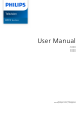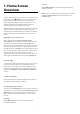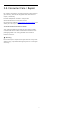8319 Series User Manual 43PUS8319 50PUS8319 55PUS8319 65PUS8319 75PUS8319 Register your product and get support at www.philips.
Content 1 Home Screen Overview 2 Get Support 4 5 2.3 TV Diagnose and Self-diagnose 5 2.4 Consumer Care / Repair 3 Quick Guide 5 29 12 5.3 Satellite 12 5.7 Other Device 5.8 Bluetooth® 5.9 Computer 12 12 13 14 15 29 30 31 31 11.3 Eco Settings 45 31 12 Gaming Control Bar 46 13 Smart TV and Apps 47 13.1 Setup Smart TV 47 13.2 Store of Apps 12 29 11.1 Quick Menu and Frequent Settings 11.2 All Settings 10 12 5.6 Mobile Device 11 Open TV Setting Menus 10 5.1 Connectivity guide 5.
20.3 End of Use 56 21 Specifications 57 21.1 Power 57 21.3 Display Resolution 57 21.2 Reception 21.4 Supported Input Resolution 21.5 Sound 21.6 Multimedia 21.7 Connectivity 22 Troubleshooting 57 57 57 57 58 59 22.1 Tips 59 22.3 Remote Control 59 22.2 Switch On 22.4 Channels 22.5 Satellite 22.6 Picture 22.7 Sound 22.8 HDMI - UHD 22.9 USB 22.10 Wi-Fi and Internet 22.11 Wrong Menu Language 23 Safety and Care 59 59 60 60 61 61 62 62 62 63 23.
1. Home Screen Overview Sources Select SOURCES to view and change to available sources in this TV. Note: If your installed country is Germany, there will be additional Public Value tab on home screen to list Featured apps. To enjoy the benefits of your Smart TV, connect the TV to the Internet. Press (Home) on your remote control to get your Home screen. Like on your smartphone or tablet, the Home screen is the centre of your TV.
2. Get Support 2.3. TV Diagnose and Selfdiagnose 2.1. Identify and Register your TV TV diagnose You can run the TV diagnose test to check the condition of your TV. At the end of the diagnose, TV will clear the cache memory and close any unused apps to continue the smooth functioning of your TV. Identify your TV - TV model number and serial number You might be asked to provide the TV product model number and serial number.
2.4. Consumer Care / Repair For support and repair, call the Consumer Care hotline in your country. Our service engineers will take care of a repair, if necessary. Find the telephone number in the printed documentation that came with the TV. Or consult our website www.philips.com/TVsupport and select your country if needed. TV model number and serial number You might be asked to provide the TV product model number and serial number.
3. Quick Guide the MENU key to show the Gaming control bar when game signal detected and game mode enabled. 6 - Alexa To wake Alexa, interrupt an Alexa response, or stop an Alert. When Alexa is responding to your utterance or playing media, press again to stop or attenuates playback. 3.1. Remote Control Key Overview Middle Top The feature of Hidden keys Hidden keys will be appeared to extend more control functions while pressing the 123 key.
10 - SUBTITLE To open Subtitle page. Long press to open or close Text/Teletext. • Pause , to pause playback • Rewind , to rewind • Fast forward , to go fast forward 11 - TV () / EXIT To switch back to watch TV or to stop an interactive TV application. However, it might not work on some applications; behaviour is dependent on third party TV apps. This key will be changed to Number key 0 after 123 key is pressed. 6- To launch the Amazon prime video App. 7- To launch the Titan Channels App.
control > Remote control info For more information, in Help, select Keywords and look up End of use. Once the remote control is paired, you can check the current remote control software version. (Home) > Settings > Wireless & network > Remote control > Update remote control software Cleaning Your remote control is treated with a scratch-resistant coating. Check available remote control software for updates. To clean the remote control, use a soft damp cloth.
4. Setting Up Wall Mounting 4.1. Read the Safety Instructions The wall mount size may vary depending on different type of back cases; refer to the Quick Start Guide in your product package to see which size is applied to your TV. Your TV is also prepared for the wall mount bracket (sold separately). Use the following wall mount dimension when purchasing the wall mount. Please read the safety instructions before you use the TV.
Although this TV has a very low standby power consumption, unplug the power cable to save energy if you do not use the TV for a long period of time. On or Standby Before you switch on the TV, make sure you plugged in the mains power in the POWER connector on the back of the TV. Switch On Press the small joystick key on the bottom of the TV. Switch to standby To switch the TV to standby, press on the remote control. You can also press the small joystick key on the bottom of the TV.
5. Connections 5.1. Connectivity guide Always connect a device to the TV with the highest quality connection available. Also, use good quality cables to ensure a good transfer of picture and sound. When you connect a device, the TV recognizes its type and gives each device a correct type name. You can change the type name if you wish. If a correct type name for a device is set, the TV automatically switches to the ideal TV settings when you switch to this device in the Sources menu. 5.4.
HDMI ARC/eARC Headphones Only HDMI 1 on the TV have HDMI ARC (Audio Return Channel). You can connect a set of headphones to the connection on the side of the TV. The connection is a mini-jack 3.5mm. You can adjust the volume of the headphones separately. If the device, typically a Home Theatre System (HTS), also has the HDMI ARC connection, connect it to any of the HDMI connections on this TV.
device on TV. The TV will switch back to the last selected programme. Philips Smart TV App From the TV The Philips Smart TV app on your smartphone or tablet is your new TV buddy. The app lets you switch channels and adjust the volume — just like a remote control. To stop watching the screen of the device on TV, you can ... Download the Philips Smart TV app from your favourite app store today.
1. Press SOURCES. 2. Select the channel type you are using the CAM for. 3. Press OPTIONS and select Common Interface. 4. Select the TV operator of the CAM. The following screens come from the TV operator. Follow the on-screen instruction to look up the PIN code setting. USB Storage Device You can view photos or play your music and videos from a connected USB flash drive. Insert a USB flash drive in one of the USB connections on the TV while the TV is switched on.
function in graphics card before you change TV’s HDMI Ultra HD to Optimal or Standard, the TV UI selection Optimal or Standard will turn off VRR support in TV. Pairing a Device Position the wireless speaker within a distance of 5 meters from the TV. Read the user manual of the device for specific information on pairing and on wireless range. Make sure the Bluetooth® setting on TV is switched on.
6. Switch Source 6.1. Source List • To open the sources menu, press SOURCES. • To switch to a connected device, select the device with the Arrow / navigation keys and press OK. • To view the technical information of the connected device you are watching, press OPTIONS and select Device info. • To close the source menu without switching to a device, press SOURCES again. 6.2.
7. Channels channels. 3 - Select Start and press OK to update channels. This can take a few minutes. 7.1. About Channels and Switch Channels (Home) > Settings > Channels > Antenna/Cable installation > Search for channels Quick reinstall 1 - Select Start now and press OK. 2 - Select Quick reinstall to install all channels again with default settings. 3 - Select Start and press OK to update channels. This can take a few minutes. To watch TV channels • Press .
If you intend to use the fast Quick method in Frequency scan to search for channels, select Automatic. The TV will use 1 of the predefined network frequencies (or HC homing channel) as used by most cable providers in your country. If you received a specific network frequency value to search for channels, select Manual. Digital: Reception Test (Home) > Settings > Channels > Antenna/Cable installation > Digital: reception test The digital frequency is shown for this channel.
channels list but also in the New channels list. Empty channels are removed. If new channels are found or if channels are updated or removed, a message is shown at TV start up. The TV must be in standby to automatically update channels.
3 - To start the channel list upload, select (Home) > Settings > Channels > Channel List Copy or Satellite list Copy > Copy to TV and press OK. Enter your PIN code if necessary. 4 - The TV notifies you if the channel list is copied to the TV successfully. Unplug the USB flash drive. Channel List Copy Introduction Channel list copy and Satellite list copy are intended for dealers and expert users.
4 - Press Back to close the programme info. Mono / Stereo Subtitles You can switch the sound of an analogue channel to Mono or Stereo. To switch on Subtitles, press OPTIONS and select Subtitles. Tune to an analogue channel. To switch to Mono or Stereo… 1 - Press OPTIONS, select Mono/Stereo and press (right). 2 - Select Mono or Stereo and press OK. 3 - Press (left) repeatedly if necessary, to close the menu. You can switch subtitles Subtitles on or Subtitles off.
HbbTV Settings - Hybrid Broadcast Broadband TV 7.3. Channel List (Home) > Settings > Channels > HbbTV settings > HbbTV If a TV Channel offers HbbTV services, you must first switch on HbbTV in the TV settings to access to these advanced services, e.g. video on-demand and catch-up TV services. Open Channel List To open the current channel list… 1 - Press , to switch to TV. 2 - Press OK to open the channel list if Interactive Service is not available, or press Channel list to open the channel list.
Create or Edit Favourites Channel List Remove Favourite List > OK > OPTIONS > Create favourites list > OK > OPTIONS > Remove favourite list Select a channel then press OK to add in a favourites channel list, once completed, press Done. To remove existing favourite list, select Yes. > OK > OPTIONS > Edit favourites Select a channel then press OK to add in or remove from a favourites channel list, once completed, press Done. 7.4.
1 - Enter the page number with the number keys. 2 - Use the arrow keys to navigate. 3 - Press a colour key to select a colour-coded subject at the bottom of the screen. Favourites List on TV Guide You can link the TV Guide for your Favourite List. 1 - While watching a TV channel, press OK > OPTIONS > Select channel list. 2 - Select Antenna favourite, Cable Favourite or Satellite favourite*, and press OK. 3 - Press TV GUIDE to open it. Text sub-pages A Text page number can hold several subpages.
graphics. Text 2.5 is activated as a standard factory setting. To switch off Text 2.5… 1 - Press TEXT or press OPTIONS and then select Teletext. 2 - With Text/Teletext open on screen, press OPTIONS. 3 - Select Text 2.5 > Off. 4 - Press (left) repeatedly if necessary, to close the menu.
8. TV Guide Update TV Guide You can update the TV guide to get the latest programmes information. 8.1. What You Need To update the TV guide, press OPTIONS and select Update TV guide*. It may take few minutes to complete the update. With the TV guide you can view a list of the current and scheduled TV programmes of your channels. Depending on where the TV guide information (data) is coming from, analogue and digital channels or only digital channels are shown.
9. Freeview Play (for UK models) 9.3. TV Guide on Freeview Play When Freeview Play* is activated, press TV GUIDE can open the TV guide, press TV GUIDE again to close. 9.1. About Freeview Play To enjoy Freeview Play*, you need to connect your TV to Internet first. Change day If the TV guide information comes from the broadcaster, you can press Channel up to view the schedule of one of the next days. Press Channel down to go back to the previous day.
10. Videos, Photos and Music View Photos 1 - Press SOURCES, select USB and press OK. 2 - Select USB Flash Drive and then select the USB device you need. 3 - Select Photo, you can press Sort to browse your photos by day, month or year. 4 - Select one of photos, and press OK to view the selected photo. • To view photos, select Photos in the menu bar, select a photo thumbnail and press OK.
Video Options 10.4. Videos When browsing video files, press OPTIONS to… List/Thumbnails View video files with list view or thumbnails view. Play Videos Subtitles Display the subtitles if available, select On, Off, or On during mute. To play a video on TV: Select Videos, and select the file name and press OK. Shuffle off, Shuffle on Play videos in sequential order, or at random. • To pause the video, press OK. Press OK again to continue. • To rewind or go fast forward, press or .
11. Open TV Setting Menus You can press Customise to enable or disable the items from the list of Frequent settings. All settings menu: Press (Home) key on the remote control will go back to the Home screen. You can access Settings menu via the settings icon at the top right corner on Home screen. 11.1. Quick Menu and Frequent Settings Press Quick Menu/MENU key on the remote control to find the Quick Menu, then press the arrows (Left) to find the Frequent settings.
• Game* - Ideal for playing games. • Monitor** - Ideal for computer application display. Original video is displaying with minimum processing. Contrast Mode (Home) > Settings > Picture > Contrast > Brightness > Contrast mode. * Picture style - Game is only available in HDMI video and streaming video apps application. ** Picture style - Monitor is only available when HDMI source video is applicable for PC application.
(Home) > Settings > Picture > Sharpness > Texture enhancement. HDR Control HDR Effect Settings Switch on to have a superior sharpness in line edges and details. (Home) > Settings > Picture > Contrast > HDR control > HDR10/ HDR10+ effect / HLG effect. You can adjust the HDR effect level to Off, More details, Balanced or More brightness for the HDR contents.
16:9 full screen. Picture content aspect ratio may change. • Fill screen – automatically enlarges the picture to fill the screen. Picture distortion is minimal, subtitles remain visible. Not suitable for PC input. Some extreme picture formats can still show black bars. Picture content aspect ratio may change. • Fit to screen – automatically zooms in the picture to fill the screen without distortion. Black bars may be visible. Not supported for PC input.
2.0 sound control. Select the preferred Dynamic Range Control (DRC). Select sound style • Auto - Dynamic range is automatically adjusted. • On - Optimize the dynamic range. • Off - Turn off dynamic range adjustment. (Home) > Settings > Sound > EasyLink 2.0 > Sound style. Height speakers Switch between the preset sound styles. There are ideal styles for watching movies, listening to music, or other sound contents. (Home) > Settings > Sound > EasyLink 2.0 > Height speakers.
3 - A test sound will be played and measured through your remote control. Hold your remote control and point it towards the TV, this can take several seconds. 4 - Once your TV speakers are successfully calibrated, select Test to listen to the sound before and after the TV speakers are calibrated. Select Apply to accept the setting or select Try again to redo the calibration. 5 - When room calibration setup is successful and applied, TV shall return to the Settings menu.
• Select More to have louder volume. • Select Less to have softer volume. Follow Audio Digital out delay Select one of the styles that follow the dynamics of the sound.
switch on the Ambilight lounge light, follow these steps: Start Ambisleep 1 - Press AMBILIGHT key on remote control to activate Ambilight lounge light. 2 - Press navigation keys (left) or (right) to change different light effects. 3 - Press navigation keys (up) or (down) to adjust the brightness. 4 - To switch off the Ambilight lounge light, press AMBILIGHT key again. (Home) > Settings > Ambilight > Ambisleep > Start Ambisleep. Select to turn on Ambisleep.
Sunrise Alarm Connect to Network Sunrise alarm uses Ambilight, music and weather information for a new wake up experience. Wireless Connection • TV wakes up at selected time and day set by you. • Lights up Ambilight with fade-in colored screen and music. • Slowly transit to weather forecast with matching backdrop. To connect the TV to the Internet wirelessly, you need a Wi-Fi router with a connection to the Internet. Use a highspeed (broadband) connection to the Internet.
Switch On with Wi-Fi (WoWLAN) (Home) > Settings > Wireless & networks > Wired or Wi-Fi > Switch On with Wi-Fi (WoWLAN) You can switch this TV on from your smartphone or tablet if the TV is in Standby. The setting Switch On with Wi-Fi (WoWLAN) must be switched on. Digital Media Renderer - DMR (Home) > Settings > Wireless & networks > Wired or Wi-Fi > Digital Media Renderer - DMR If your media files do not play on your TV, make sure that the Digital Media Renderer is switched on.
(Home) > Settings > Wireless & networks > Wired or Wi-Fi > Netflix settings Set the TV to stay on Home screen or on Last source when power on the TV. With Netflix settings, you can view ESN number or deactivate Netflix device.
(Home) > Settings > General settings > Screensaver settings > Preview Press OK to preview the Screensaver. Location - Home or Shop (Home) > Settings > General settings > Location • Select the location of your TV • Select Shop, the picture style is switched back to Crystal Clear, and can adjust shop settings. • Shop mode is for in-store promotion.
adjust HDMI Ultra HD setting when TV is in the HDMI source. Recommended setting for legacy device is Standard. Manage Demos (Home) > Apps > Demo me > Manage demos • The setting Optimal allows maximum up to Ultra HD (50Hz or 60Hz) RGB 4:4:4 or YCbCr 4:4:4/4:2:2/4:2:0 signals. • The setting Standard allows maximum up to Ultra HD (50Hz or 60Hz) YCbCr 4:2:0 signals. If the TV is set to Shop, you can manage the demo videos in Demo me app.
minutes. Turn on to magnify selected texts and display on the upper screen. Only available when country setting is UK. Universal Access Settings Lock Settings (Home) > Settings > Universal access Set Code and Change Code With Universal Access switched on, the TV is prepared for use for the deaf, hard of hearing, blind or partially sighted people. (Home) > Settings > Child lock > Set code, Change code Set new code or reset change code.
(Home) > Settings > Region and language > Language > Primary subtitle, Secondary subtitle 11.3. Eco Settings Digital channels can offer several subtitle languages for a programme. You can set a preferred primary and secondary subtitle language. If subtitles in one of these languages are available, the TV will show the subtitles you selected. Settings for Energy saving MENU > Eco settings > Energy saving Press MENU key on the remote control to find the Quick Menu, select Eco settings to set the options.
12. Gaming Control Bar The Gaming control bar is an integrated centre for information display and setting control while playing game. It is applicable for HDMI source as long as the Picture style is set to Game/HDR Game/Dolby Vision Game. When TV auto switch to Game mode (via game detection), the TV will show a message to inform user that Game mode is enabled and the gaming control bar can be enabled via long pressing the MENU key.
13. Smart TV and Apps 13.1. Setup Smart TV The first time you open Smart TV, you need to configure your connection. Read and agree to the terms and conditions to continue. The Smart TV Home screen is your link to the Internet. You can rent movies online, read newspapers, watch videos and listen to music, also shop online, or watch TV programmes when it suits you with On-line TV. TP Vision Europe B.V.
14. Netflix If you have a Netflix membership subscription, you can enjoy Netflix on this TV. Your TV must be connected to the Internet. To open Netflix, press to open the Netflix App. You can open Netflix immediately from a TV in standby. www.netflix.
15. Amazon Prime Video With an Amazon prime membership, you gain access to thousands of popular movies and TV show, including exclusive Prime Originals. Press the key to open the Amazon Prime Video app. Your TV must be connected to the Internet to use the app. For more information about Amazon Prime Video, please visit www.primevideo.com.
16. YouTube YouTube provides a platform to connect to the world. Watch and discover popular videos that uploaded by YouTube users around the world. Use the YouTube app to explore the latest topics on music, news, and more. Press the app icon to open the YouTube app. Your TV must be connected to the Internet to use the app. For more information about YouTube, please visit www.youtube.com.
17. Alexa enable it, link accounts, and discover your devices. - Return to your TV to complete setup. Setup on TV for Alexa 1 - Press Home and open "Amazon Alexa" app. 2 - You need Alexa app (on mobile device or web version) be ready to start the setup. 3 - Follow the instructions on screen to accept Privacy Policy terms, name your TV and sign in your Amazon account. The Amazon account is needed to pair with Alexa on TV.
"Alexa, next channel on TV" "Alexa, change channel to 5 on TV“ CHANGE VOLUME "Alexa, set volume to 15 on Living Room TV" "Alexa, turn down the volume" "Alexa, volume up" MUTE OR UNMUTE TV "Alexa, mute Living Room TV" "Alexa, unmute" CHANGE INPUT SOURCE "Alexa, switch input to Blu-ray on Living Room TV" "Alexa, switch input to HDMI 1" CONTROL PLAYBACK "Alexa, play on TV" "Alexa, pause TV“ CONTROL AMBILIGHT (see note below): "Alexa, turn on Ambilight" "Alexa, turn on Ambilight Follow colour" "Alexa, turn on A
18. Google Assistant Google Assistant is available in selected languages and countries with English-UK and German-DE being supported from the start. Supported language/countries list is going to be expanded overtime. For latest language and countries support list please contact our consumer care. Your TV can work with the Google Assistant. Google Assistant allows you to use your voice to control your TV – e.g. changing volume, channels and more. Services availability depends on region.
19. Software on again. Please wait. Do not . . . • use the remote control • remove the USB memory device from the TV • press twice • press the power switch on the TV The TV switches itself off (for 10 seconds) and then back on again. Please wait. 19.1. Update Software Search for Updates The TV software has been updated. You can use the TV again. To prevent an accidental update of the TV software, delete the autorun.upg file from the USB memory device.
update on the TV.
20. Environmental and reused. 20.1. European Energy Label The European Energy Label informs you on the energy efficiency class of this product. The greener the energy efficiency class of this product is, the lower the energy it consumes. On the label, you can find the energy efficiency class, the average power consumption of this product in use. You can also find the power consumption values for this product on the Philips website for your country at www.philips.
21. Specifications 21.4. Supported Input Resolution 21.1. Power Supported Computer/Video resolution Resolution — Refresh rate Product specifications are subject to change without notice. For more specification details of this product, see www.philips.
• Wi-Fi 802.11ac, Dual Band • Bluetooth® 5.2 Supported USB file systems • FAT, NTFS Playback formats • Video Codec : AVI, MKV, HEVC, H.264/MPEG-4 AVC, MPEG1, MPEG2, MPEG4, VP9, HEVC (H.265), AV1 • Audio Codec : MP3, WAV, AAC, FLAC • Subtitles : - Format : SRT, SMI, SSA, SUB, ASS, TXT - Character encodings : Western Europe, Turkish, Central Europe, Cyrillic, Greek, UTF-8 (Unicode), Hebrew, Arabic, Baltic • Maximum Supported Data Rate : – MPEG-4 AVC (H.264) is supported up to High Profile @ L5.1.
22. Troubleshooting is due to the normal expansion and contraction of the TV as it cools and warms up. This does not affect performance. The TV goes back to standby after showing the Philips 22.1. Tips startup screen When the TV is in standby, a Philips startup screen is displayed, then the TV returns to standby mode. This is normal behaviour. When the TV is disconnected and reconnected to the power supply, the startup screen is displayed at the next startup.
use an antenna or common antenna, select DVB-C (cable) if you use a TV cable service. • Redo the installation and check if you select the correct country and system. strength indicator of the first satellite on-screen. • Check if the settings are set to two satellites. Changing the installation settings did not solve my problem No analogue channels found during the installation • Check if the TV was connected with an antenna. Check the cable connections.
• Reset all TV settings, go to (Home) > Settings > General settings > Reinstall TV. • Check the connections of the source/input devices. Make sure that your PC uses the supported resolution and refresh rate. Poor reception If the TV picture is distorted or variable in quality, the input signal might be poor. A weak digital signal is seen as a picture that is breaking up in square blocks and freezes occasionally. Much sooner than a bad analogue signal, a bad digital signal will fall away. 22.7.
up HDMI Ultra HD. • If there are intermittent sound disruptions, make sure that output settings from the HDMI device are correct. DHCP • If the connection fails, you can check the DHCP (Dynamic Host Configuration Protocol) setting of the router. DHCP should be switched on. HDMI eARC is not working well • Make sure the HDMI cable is connected to HDMI 1. • Make sure the Ultra High-speed HDMI cable is used for eARC connection. • Only one eARC device is available at a time. 22.11.
23. Safety and Care back of the TV. Never connect the TV to the power outlet if the voltage is different. Stability Hazards 23.1. Safety This product is designed and intended for consumers and personal use in a domestic home environment, unless agreed otherwise with the manufacturer in writing. Failure to follow this recommendation or the instructions provided in the product user manual and the product supportive documentation can cause damage to the product and will void the warranty for such cases.
incorrect type. • Replacement of a battery with an incorrect type that can defeat a safeguard (for example, in the case of some lithium battery types). • Disposal of a battery into fire or a hot oven, or mechanically crushing or cutting of a battery, that can result in an explosion. • Leaving a battery in an extremely high temperature surrounding environment that can result in an explosion or the leakage of flammable liquid or gas.
24. Terms of Use note this is not subjected to repair, exchange or refund within and/or out of the warranty period. Backlight characteristics All Philips TV have gone through stringent tests and checks before shipping to you. You can be rest assured that we place the quality of our TVs the utmost importance so that you do not suffer any viewing displeasure while watching your TV.
25. Copyrights 25.4. Dolby ATMOS 25.1. HDMI Dolby, Dolby ATMOS, and the double-D symbol are registered trademarks of Dolby Laboratories Licensing Corporation. Manufactured under license from Dolby Laboratories. Confidential unpublished works. Copyright © 2012–2021 Dolby Laboratories. All rights reserved. The terms HDMI, HDMI High-Definition Multimedia Interface, HDMI trade dress and the HDMI Logos are trademarks or registered trademarks of HDMI Licensing Administrator, Inc. 25.5. Wi-Fi Alliance 25.2.
26. Open Source regardless of the platform on which their software is built, relieving them of the need to code special-case conditions to work around or take advantage of platform-specific deficiencies or features. Source: https://github.com/apache/apr 26.1. Open Source Software bind ( 9.11.36) BIND (Berkeley Internet Name Domain) is a complete, highly portable implementation of the Domain Name System (DNS) protocol. Source: https://github.
a bus daemon that does things like: - notify applications when other apps exit - start services on demand - support single-instance applications Source: https://github.com/freedesktop/dbus Efficient support for all types of audio interfaces, from consumer sound cards to professional multichannel audio interfaces. Fully modularized sound drivers. SMP and thread-safe design (PLEASE READ THIS). User space library (alsa-lib) to simplify application programming and provide higher level functionality.
below. Source: http://sourceforge.net/projects/libpng/files/ as the kernel for the GNU operating system, which was written to be a free (libre) replacement for UNIX. Source: https://www.kernel.org/ libffi (3.2.1) Compilers for high level languages generate code that follows certain conventions. These conventions are necessary, in part, for separate compilation to work. One such convention is the "calling convention".
procps (ps, top) (3.3.15) procps is the package that has a bunch of small useful utilities that give information about processes using the /proc filesystem. The package includes the programs ps, top, vmstat, w, kill, free, slabtop, and skill. Source: http://procps.sourceforge.net/index.html SQLite3 (3.36.0) SQLite is a in-process library that implements a selfcontained, serverless, zero-configuration, transactional SQL database engine.
27. Disclaimer regarding services and/or software offered by third parties Services and/or software offered by third parties may be changed, suspended, or terminated without prior notice. TP Vision does not bear any responsibility in these sorts of situations.
Index A B C D Advanced Ambilight Settings Advanced Sound Settings AI Equalizer Alexa Alexa Ambient Light Level Optimisation Ambilight Ambilight Style Ambilight, Custom Colour Ambisleep App lock Audio Language Audio Out Menu Auto Clock Mode Auto movie mode Automatic software update 38 36 34 51 51 32 37 37 37 37 44 44 36 45 43 54 Backlight Contrast Black Level Bluetooth® Bluetooth®, Devices Bluetooth®, Pairing Bluetooth®, Select device 32 32 15 15 16 16 Channel List Channel List Copy Channel Options C
Q R S T U Photos, Videos and Music Picture Clean, Artefact Reduction Picture Clean, Noise Reduction Picture Contrast Menu Picture Contrast Mode Picture Format Picture Style Picture, Sharpness Power and Energy Power-on behaviour Privacy settings Problems 29 33 33 32 32 33 31 33 41 41 40 59 Quick menu Quick Picture Settings 31 33 Reception Register TV Remote Control - IR Sensor Rename or replace device icon Repair Reset Settings 57 5 9 17 6 43 Safety and Care Screen Mirroring Screen Mirroring Connec
Powered by TCPDF (www.tcpdf.