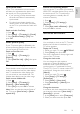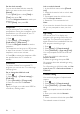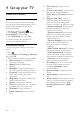User manual
EN 28
5. Follow the onscreen instructions to select
other options, if any.
The start menu for channel search is
displayed.
6. Start channel search:
If your channel service provider
instructs you to change settings, select
[Settings], then press OK. Follow the
service provider's instructions to
complete the installation.
Otherwise, select [Start], then press
OK.
7. Once the channel search is complete,
select [Finish], then press OK.
Tip: Press LIST to see the channel list.
Note: When digital TV channels are found,
the list of installed channels may display
empty channel numbers. You can rename,
reorder, or uninstall these channels.
Install digital channels
If you know the channel frequency of the
channels you want to install, you can search
and store digital channels one-by-one. For
best results, contact the service provider.
1. Press .
2. Select [Setup] > [Channel settings] >
[Channel installation].
3. Select [Digital: Reception test] >
[Search], then press OK.
4. Press the Numeric buttons to enter the
channel frequency.
5. Select [Search], then press OK.
6. When the channel is found, select [Store],
then press OK.
7. Press EXIT to exit.
Note: If the reception is poor, reposition
your antenna and repeat the procedure.
Update channel list
When the TV was switched on for the first
time, a full installation of channels was
performed.
By default, when there are changes to these
channel lists, the TV updates them
automatically. You can also manually update
the channels.
Note: If you are prompted to enter a code,
enter '8888'.
Automatic update
To add or remove digital channels
automatically, leave the TV in standby mode.
The TV updates channels and stores new
channels everyday. Empty channels are
removed from the channel list.
Update channels manually
1. Press .
2. Select [Setup] > [Search for channels] >
[Update channels], then press OK.
3. Follow the onscreen instructions to
update the channels.
Language settings
Menu language
1. While you watch TV, press .
2. Select [Setup] > [TV settings] >
[Preferences] > [Menu language].
3. Select a menu language from the list, then
press OK.
Audio language
Select audio language
If the TV channel broadcasts multiple or dual
audio languages, you can select the preferred
audio language.
1. While you watch TV, press OPTIONS.
2. Select [Audio language] for digital
channels or [Alternate audio] for analog
channel, then press OK.
3. Select from the available languages, then
press OK.
For analog channel, select:
[Main]: Primary audio language, or
[SAP]: Secondary audio languages