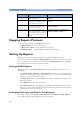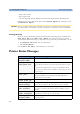User's Manual
203
19
19Printing Patient Reports
Starting Report Printouts
Most patient reports can be printed by selecting Main Setup - > Reports (or the Reports
SmartKey) and then selecting the report name in the top half of the Reports menu. Report names
are shown only for reports that have been correctly set up.
Data from the time of the print request is printed, even if the print job is delayed in the printer queue.
Your monitor can also be set up to automatically print all reports when a matching printer is available.
To set this up
1 Select Main Setup - > Reports
2 Select Auto Print Dbs.
– Always will print all reports when a matching printer is available.
– Host only will print the reports stored on the host monitor when a matching printer is
available. Reports stored in the companion database (shown in grey on the Reports Job List) must
be manually sent to the printer. See “Checking Report Status and Printing Manually” on
page 207.
– Never will print no reports automatically; all reports stored in the host or companion database
must be manually sent to the printer. See “Checking Report Status and Printing Manually” on
page 207.
Depending on availability, reports can be printed on printers connected to the Information Center, an
external PC-based print server or into the print database. Print jobs stored in the database are
automatically printed when a print device with a matching paper size becomes available.
Print jobs in the print database are not deleted after a patient discharge. A new patient can be admitted
and their reports are saved in addition to the previous reports. Always admit your patient so that
reports can be clearly assigned to a patient.
Report types Report contents How to start printing reports
Vital Signs Report depends on selected trend group, data
resolution, and period.
In the Vital Signs window, select Print
Graphic Trends Report In the Graphic Trends window, select Print
ECG Reports Depends on format selected Select the ECG Report SmartKeys, if configured
ST Map Report ST data in a transversal and/or horizontal
multiaxis diagram,
In the ST Map window, select Print.