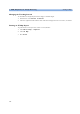User's Manual
7 ECG, Arrhythmia, ST and QT Monitoring Viewing ST Maps
124
Additionally, when both ST maps are displayed, you can view the currently available ST values in the
ST Map window (Current or Trend) at any time. To do this, select the Show Values pop-up key.
The ST values are shown in place of the second ST map, and the pop-up key text changes to Hide
Values. Select the Hide Values pop-up key and the display shows both ST maps again.
Trend View
In trend view, you can see up to four trended ST maps, and the current ST map, simultaneously. You
can configure the time interval between trended samples. The most recent map is shown in the same
color as the parameter itself. Past values change from white through dark gray. In the diagram below,
the time interval between trends is 12 seconds. The first trended sample is white and is 12 seconds old.
The second trended sample corresponds to the ST values 24 seconds ago and so forth. The ST values
on the diagrams show the current ST values.
If a lead is turned off, its axis is no longer shown. This has no impact on the presentation of trended
values that were recorded while the lead was still on. In the diagram below, lead V4 was switched off 20
seconds ago. The current ST values and the first trended value reflect this change in the lead setup. All
other maps are displayed the way in which they were recorded.
ST-I
ST-II
ST-VI
ST-V2
ST-V3
ST-V4
ST-V5
ST-V6
ST-aVF
Size
Up
Size
Down
Show
Baseline
ST Map (Current)
ST-II HIGH
Adult
SBed10
Limb Leads
ST values are shown where the
STmap for the chest leads is
normally displayed.
Select the Show Values pop-up
key to see the current ST values.
Select Hide Values and the
display shows both ST maps again.
Hide
Values
Scroll to view
more pop-up
keys
Current
View
Select
Interval
Print
Size
Up
Size
Down
Show
Baseline
Show
Values
ST Map (Trend)
ST-II HIGH
Adult
SBed10
Limb Leads
Chest Leads
5 min
trending interval