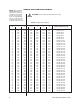ADDENDUM Addendum No.: Date: C1577M-A August 4, 2004 Manuals Affected: CM9760 Series Manuals – C538M, C539M-A, C540M-B, C541M-C, C542M-B, C543M-A, C544M, C549M-A, C572M, C573M-D, C578M, C579M, C1501M, C1503M, C1510M-QS, C1510M-A, C1520M-B, C1528M-C, C1940M, C1941M, C1942M, and C1943M Manual Update: The CM9760-CC1 has been replaced with the CM9700-CC1 and the CM9760-MGR management software has been replaced with the CM9700-MGR management software.
SYS TEM Master CM97 Distribution 60-MDA Amplifier Made In USA CM9760-MDA System 9760® Master Distribution Amplifier Installation/ Operation Manual C573M-D (11/03) Pelco World Headquarters • 3500 Pelco Way, Clovis, CA 93612-5699 USA • www.pelco.
CONTENTS Section Page IMPORTANT SAFEGUARDS AND WARNINGS ................................................................ 4 DESCRIPTION ................................................................................................................... 4 OVERVIEW ................................................................................................................ 4 MODELS ....................................................................................................................
LIST OF ILLUSTRATIONS Figure 1 2 3 4 5 6 7 8 9 10 11 12 13 14 15 16 17 18 19 20 21 22 23 24 25 26 27 28 29 30 31 32 33 34 35 36 37 38 39 40 41 42 43 44 45 46 47 Page System Configuration (Rear Panel View) ........................................................... 5 Location of DIP Switches ................................................................................... 7 DIP Switch ..........................................................................................................
IMPORTANT SAFEGUARDS AND WARNINGS Observe the following WARNINGS before installing and using this product. 1. Installation and servicing should be done by qualified service personnel only and conform to all local codes. 2. Unless the unit meets NEMA Type 3, 3R, 3S, 4, 4X, 6, or 6P standards, it is designed for indoor use only and must not be installed where exposed to rain and moisture. 3. Only use replacement parts Pelco recommends. 4.
CAMERA CAMERA INPUT 1 2 3 4 5 6 7 INPUT 8 9 10 11 12 13 14 15 16 A 120VAC PGM MON B C COM1 COM2 D UNIT ID OUTPUT PELCO CM9760-MDA PELCO SYSTEM CM9760 OR PC CONNECTED TO COM1 PORT MONITOR VCR Figure 1. System Configuration (Rear Panel View) The MDA can be programmed using a PC or a CM9760-KBD, KBD200A, or KBD300A keyboard.
MODELS CM9760-MDA Master distribution amplifier with time and date and title, 120 VAC, 60 Hz (FCC) CM9760-MDA-X Same as CM9760-MDA except 230 VAC, 50 Hz (CE) MOUNTING VERY IMPORTANT: If you are going to use RS-232 communication, you must open the case to set the DIP switches—do so BEFORE mounting the MDA unit in the rack. See the section on Install the MDA in a standard 19-inch (48.26 cm) equipment rack using standard mounting hardware. The MDA occupies 5.25 inches (13.
COMMUNICATION PORTS SETUP NOTE: COM 1 is config- ured at the factory for RS-422 communication. To communicate via RS-232, you must open the case and change an internal DIP switch. There are two sets of DIP switches inside the MDA for selecting the type of interface for the communication ports (COM 1 and COM 2). The unit comes from the factory configured for RS-422.
NOTE: When upgrading ADDRESS SETUP FOR DAISY CHAINING CM9760-MDA units in a daisy chain to version 2.xx, version 2.xx units must be the first units in the daisy chain. Any CM9760-MDA version 1.xx units must be connected in the chain following all version 2.xx units. CAUTION: Switch 7 clears all entered data from memory. Table B.
Table B.
CLEARING TITLE/TIME/DATE TEXT DISPLAY ON ALL CHANNELS You can clear title/time/date text on all CM9760-MDA channels using a DIP switch method. To do so, proceed as follows: 1. Turn off the MDA. 2. Set the MDA to unit ID 33: 3. a. Set DIP switches 1, 2, 3, 4, and 5 to the OFF position. b. Set DIP switch 6 to the ON position. Turn on the MDA. A 30-second timer starts. 4. Before the 30 seconds elapses, change the unit ID to a setting other than unit ID 33 using the appropriate DIP switch settings.
DATA CONNECTIONS The MDA can be connected to an external device via RS-232/422/485 standards. The distance at which it can be installed away from another device depends on the communication type and the wire size of the cable. Maximum cable distance for RS-232 serial data for 18-24 AWG is 50 feet (15.24 m) while the maximum for RS-422 and RS-485 with 24-gauge wire is 4,000 feet (1,219 m). For longer distances, junction boxes and heavier cable can be used.
CONNECTING THE MDA TO AN EXTERNAL PC NOTE: The CM9760-MDA is configured at the factory for RS-422 communication. To communicate via RS-232, an internal DIP switch must be changed. Refer to the Communication Ports Setup section. Perform this step if you are going to program your CM9760-MDA unit using a PC (personal computer). Refer to Figure 5 and make a cable to connect the MDA to the PC. The figure shows a typical nine-pin sub “D” connector for the PC’s COM 1/COM 2 serial port.
CONNECTING THE MDA TO A CM9760-KBD KEYBOARD (Refer to Figure 6). Perform this step if you are going to program your CM9760-MDA unit using the CM9760-KBD keyboard. Connect the serial port of your keyboard to the COM 1 port on the MDA unit. To do more than one MDA unit, each time you will need to unhook the keyboard from the MDA unit you just programmed and hook the keyboard to the next MDA unit.
Keyboard Wiring Refer to Figure 8. 1. Use the supplied keyboard data cable to connect the keyboard to the RJ-45 jack on the wall block. 2. Remove the RJ-45 plug from one end of a second keyboard data cable and strip the cable jacket back 2 inches (5 cm). 3. Hold up the end of the cable that has the RJ-45 plug still attached and examine the wire colors going to each pin. (Refer to the “check wire colors” detail in Figure 8.) Make note of the colors going to pins 7 and 8. 4.
PROGRAMMING TIME AND DATE SETUP You can apply a single time and date and camera title to each input channel, which will appear on all four output channels.
ENTERING THE PROGRAMMING MODE WITH THE CM9760-KBD Use the CM9760-KBD keyboard to program the titles, time, date, and setup of the ports. NOTE: You need a password to enter setup mode on the CM9760-KBD keyboard. The default, as set from the factory, is 1234. 1. To enter programming mode from the keyboard, you must first enter the setup mode for the keyboard. Attach a straight power cable from COM 1 on the rear of keyboard to the power supply. (The LCD displays the keyboard offline message.) 2.
MAIN MENU PELCO MDA UNIT 01 SOFTWARE VERSION 2.05 MAIN MENU: 1. CAMERA TITLE 2. COMPENSATION 3. CAMERA DISPLAY 4. TIME/DATE 5. PORTS 6. RESET 7. EXIT Figure 9. Main Menu The fields in the Main Menu (Figure 9) are defined as follows: NOTE: If you are using a KBD200A keyboard, use the appropriate pan/tilt key (up, down, right, left) in place of moving the joystick. PELCO MDA UNIT The first line is the title line. It contains the Unit ID as set from the MDA unit’s rear panel.
SET CABLE COMPENSATION If you choose item 2 on the Main Menu, the program displays the following menu: CABLE COMPENSATION CAM CMP CAM CMP CAM CMP 1 1 7 1 12 2 1 8 1 13 3 1 9 1 14 4 1 10 1 15 5 1 11 1 16 6 1 12 1 1 2 3 4 1 RETURN Figure 11. Set Cable Compensation Menu Transmitting video signals over long distances can adversely affect video images. However, compensation can be used to adjust for video signal degradation.
The fields (or items to be set) are defined as follows: NOTE: At least one output display must be turned on and you must use this output on a monitor to see its position. POSITION DISPLAY The first item to set is the display position, which is digitally selected and controlled by the keyboard. To move the output display, position the cursor at item 1. The “1” flashes. Press the joystick right to choose the item. Press the joystick up/down and left/right to position the display on the monitor.
SET TIME AND DATE If you choose item 4 on the Main Menu, the program displays the following menu: SET TIME/DATE DATE: TIME: STYLE: TYPE: DEC-31-02 11:59:52 PM MMM-DD-YY 12 HOUR SET CLOCK Figure 13. Set Time and Date Menu The CM9760-MDA supports four of the CM9760-CC1’s time and date formats; and the MDA’s format must match the CC1’s format for correct updating of the MDA from the CC1 to occur. Table E shows how the supported formats should be matched. Table E.
SET PORT If you choose item 5 on the Main Menu, the program displays the following menu: SET SERIAL PORT 1 PROTOCOL: BAUD RATE: DATA BITS: STOP BITS: PARITY: 9760KB 4800 8 1 EVEN RETURN Figure 14. Set Port Menu This menu lets you view the settings of the two ports, and change the settings in one of them. • The Port 1 menu settings can be changed. The Port 1 menu lets you pick what you want to connect to Port 1—an ASCII device (such as a PC), a CM9760 keyboard, a CM9760 CC1, or an MDA loop.
STOP BITS The number flashes. Use the OPEN or CLOSE key to choose between 1 and 2 stop bits. Press the joystick down to move to the next field. PARITY The three options for this field are none, odd, and even. The first character in the word flashes when you access this field. Use the OPEN or CLOSE key to move through the three selections. When you leave this field, the program keeps the last selection.
INSTALLING THE CM9760-MDA SETUP PROGRAM The following procedure provides instructions to install the CM9760-MDA Setup program on a PC that meets or exceeds minimum system requirements (see System Requirements above). (For information about connecting the PC to the CM9760-MDA, see Connecting the MDA to an External PC earlier in this manual.) To install the CM9760-MDA Setup program, do the following: 1. Start Microsoft Windows.
STARTING THE CM9760-MDA SETUP PROGRAM To start the CM9760-MDA Setup program, do the following: 1. In the Windows taskbar, click the Start button, point to Programs > CM9760-MDA SETUP, and then click CM9760-MDA SETUP. The CM9760-MDA SETUP introductory screen appears followed by the Login dialog box shown in Figure 16. Figure 16. Login Dialog Box 2. Enter the password and then click OK. The default password is 2899100. (To set a new password, refer to the Set Password section later in this manual.
CM9760-MDA SETUP DIALOG BOX The CM9760-MDA SETUP dialog box, Figure 17, is the main window of the CM9760-MDA Setup program. Menus at the top of the dialog box let you access other menus and operation windows. The following sections provide detailed information about the functions that can be performed using the CM9760-MDA SETUP dialog box: • The Set Password section tells you how to change the current password used to enter the CM9760-MDA Setup program.
SET UNIT ID To enter the MDA unit for which you want to assign or modify settings, click Edit on the CM9760-MDA SETUP dialog box and then click Unit ID. The Unit ID dialog box, Figure 20, appears. Figure 20. Unit ID Dialog Box Enter the Unit ID number (1-64), and then click OK. CAUTION: Be careful when changing the selections on the CM9760-MDA ports.
NOTE: Clicking Cancel on the MDA COM 1 Setup dialog box does not cancel the MDA COM 1 port setting changes you made. Clicking Cancel only closes the dialog box. 6. 7. Click OK. The MDA COM 1 Setup dialog box remains on the screen displaying the updated port settings. Test the CM9760-MDA communication port by clicking Test Comm: • If communication between the MDA COM 1 port and the PC port has been established, an information dialog box appears confirming communication between the ports.
SET TIME AND DATE To set time and date, you send the current time and date from your PC or edit the time and date and upload it. To get the current time and date from your PC, click Edit on the CM9760-MDA SETUP dialog box and then click Time & Date. The Set Time and Date dialog box, Figure 23, appears. The dialog box contains the current time and date of your PC. Figure 23.
Note that the date style and time format used by the CM9760-MDA must match those used by the CM9760-CC1. Refer to Table F for date styles and time formats compatible with the CM9760-CC1. Table F.
To Download Titles From An MDA: To import titles from a CM9760-MDA unit, click File on the CM9760-MDA SETUP dialog box and then click Import. The program asks you to confirm the ID number of the MDA unit from which the titles will be loaded. (Click Yes if this is the unit from which you want to import titles. If not, click No. Then click Edit, click Unit ID, change the unit ID to the one you want, and return to the CM9760-MDA SETUP dialog box.
SET CABLE COMPENSATION The CM9760-MDA contains circuitry to adjust for long cable runs between the camera and the CM9760-MDA. To set the cable compensation for each camera using the CM9760-MDA Setup program, click Edit on the CM9760-MDA SETUP dialog box and then click Cable Compensation. The Cable Compensation dialog box, Figure 25, appears. Figure 25. Set Cable Compensation Dialog Box To set cable compensation for a camera, do the following: 1.
SET DISPLAY The Display dialog box allows you to set the positions of the alphanumeric display (text location) for each camera input. In addition, you can adjust brightness through eight levels. You can also pick—for each camera input—what each of the four outputs associated with the input video will have for a display; that is, the alphanumeric display is ON or OFF for each of the four outputs. To access the Display dialog box, click Edit on the CM9760-MDA SETUP dialog box and then click Display.
Figure 27. Position Text Dialog Box Figure 28. Adjust Brightness Dialog Box Figure 29. Output On/Off Dialog Box Figure 30.
SET MESSAGE TEXT NOTE: A list of characters supported by the MDA for display of message text is provided in Appendix B. The CM9760-MDA accepts message text to meet the needs of applications that require real-time information overlaid on the video being viewed. Up to five lines of message text can be sent to the MDA simultaneously. Each line can contain up to 24 alphanumeric characters. The message text can be inserted onto any MDA channel independently.
5. Determine whether you wish to apply message formatting changes to all channels. (Changes to message formatting involve programming the Format, Rows to Display, Rows of Separation, and Display Time settings that are provided in the lower righthand corner of the Message Text Editing dialog box. Information about setting message formatting is provided in step 7 below.) To apply message formatting changes to all channels, select the Global checkbox option. 6.
7. Set the message text format characteristics in the lower right-hand corner of the Message Text Editing dialog box by programming the following information: • 8. Format—Specifies the positioning of title/time/date text and message text. Select the desired setting in the list box using the up or down button: – Titles on Top specifies that title/time/date text is to be positioned above message text (default setting).
Figure 33. Sample Display Screen Example 9. Enter and send message text to the selected unit and channel for the desired number of rows (as determined by the Rows to Display value set in step 7 above). For each row, the message text can contain a maximum number of 24 alphanumeric characters. • If the desired number of rows is 1, enter the message text into the Row 1 message text entry box and then click the Send Row 1 button.
The following sections provide additional information about functions that can be performed from the Message Text Editing dialog box. Showing Commands: You can display command transactions between the PC and the MDA by selecting the Show Commands checkbox in the Message Text Editing dialog box. The Command Data window displays the command sent to the MDA and the response sent from the MDA each time you click a command button in the Message Text Editing dialog box.
An example of message text scrolling is as follows. If the Rows to Display field specifies that three rows can be scrolled, the following occurs when message text is scrolled: • Message text on row 2 moves up to row 1. The message text that previously appeared on row 1 is overwritten. • Message text on row 3 moves up to row 2. • The new message to be displayed (scroll message) appears on message row 3.
SEND DATA The program’s Send menu lets you transmit either the current time and date, titles, or both to the CM9760-MDA. (You can also use the Send Titles button on the CM9760-MDA SETUP dialog box to directly send just titles.) To send data, click Send on the CM9760-MDA SETUP dialog box and then click Time & Date, Titles, or All. VIDEO ALPHANUMERIC OVERLAYS Figure 35, Typical Camera Display With Alphanumerics, shows what is displayed on each video output. The system displays the title on the first line.
TROUBLESHOOTING Symptom Possible Problem Possible Solution No power at the unit. Check the power plug and fuse. (Refer to Figure 2 for fuse location.) No video source. Check that the video source is connected. (Refer to Figure 1.) No output device (such as a monitor). Check the connection. Check that the monitor is turned on. (Refer to Figure 1.) No video on any output channel. No video source. Check that the video source is plugged in and functioning. (Refer to Figure 1.
SPECIFICATIONS Electrical Consumption: 25 W Fuse: 120 VAC, 250 mA; 230 VAC, 125 mA Input Voltage CM9760-MDA: CM9760-MDA-X: 120 VAC, 60 Hz ± 10% 230 VAC, 50 Hz ± 10% Mechanical Connectors Video Input: Video Output: BNC (16) BNC (4 per input) Communications COM 1 (In): COM 2 (Out): RJ-45 8-pin modular RJ-45 8-pin modular Video Video Input(s): .
General Construction: Aluminum Dimensions: See Figure 36 Mounting: 19-in. (48.26 cm) EIA standard rack mount (3 RUs) Operating Temperature: 14° to 122°F (-10° to 50°C) Humidity: 90% non-condensing Memory Backup: Lithium battery Ratings NEMA 1 (Design and product specifications subject to change without notice.) 1 5.25 (13.21) 2 3 4 5 6 7 INPUT 8 9 10 11 12 13 14 A 15 16 120VAC PGM MON REAR VIEW B C COM1 COM2 D UNIT ID OUTPUT 17.40 (44.20) 18.97 (48.18) 5.25 (13.
APPENDIX A – APPLICATIONS The MDA can be used in several different applications. Note that, as illustrated in some of the applications below, a maximum of 16 MDAs can be daisy-chained. When more than 16 MDAs are required, a CM9760-CDU-T must be used. • Figure 37 illustrates a simple system configuration of the MDA. • Figure 38 illustrates a master MDA unit, MDA 1, connected to 63 MDA slave units: MDA 2 to MDA 64.
NOTE: As illustrated in Figures 45 and 46, the MDA can be used with Coaxitron products such as the CM9760-CXTA, CM6800, and CM6700. Note that the MDA must be placed after the Coaxitron equipment. If the MDA is placed incorrectly, camera control may be adversely affected. • Figure 44 illustrates a non-Coaxitron setup that includes an MDA connected to a 9760 keyboard, CM9760-CC1 CPU, and CM9760-MXB matrix bay.
CM9760-MDA 1 1 2 3 4 5 6 7 INPUT 8 9 10 11 12 13 14 15 A 16 120VAC PGM MON B C COM1 COM2 D UNIT ID OUTPUT RS-422 REVERSED CABLE CM9760-CDU-T 100-240V 1 Tx+ TxGND OUT 2 3 4 5 6 7 8 9 10 11 12 13 14 15 IN 16 10-24 ACDC RS-422 SHIELDED TWISTED PAIR* 4 5 4 5 4 5 4 3 6 3 6 3 6 3 2 7 2 7 2 7 2 7 1 8 1 8 1 8 1 8 MDA 2 15 16 120VAC PGM MON COM1 COM2 UNIT ID MDA 18 RS-422 REVERSED CABLE 15 16 15 16 120VAC PGM MON COM1 COM2 UNIT ID 16 1
PelcoVisionVS7108 -Visual Switcher 1 2 3 4 5 6 7 INPUT 8 9 10 11 12 13 14 15 A CM9760-MDA 1 Pelco 1996 16 120VAC PGM MON Start PelcoVisionVS7108 8.
+12 VDC 12 VDC POWER SUPPLY (IF NECESSARY) GND WALL BLOCK FEMALE DB9 TXTX+ RXRX+ GND +12 VDC PV130 PC MALE DB9 SERIAL PORT 4 5 3 6 2 7 1 8 RS-422 REVERSED CABLE CM9760-CDU-T 100-240V 1 Tx+ TxGND OUT 2 3 4 5 6 7 8 9 10 11 12 13 14 15 IN 16 10-24 ACDC RS-422 SHIELDED TWISTED PAIR* 4 5 4 5 4 5 4 5 3 6 3 6 3 6 3 6 2 7 2 7 2 7 2 7 1 8 1 8 1 8 1 8 MDA 1 15 16 120VAC PGM MON COM1 COM2 UNIT ID MDA 17 RS-422 REVERSED CABLE 15 16 15 16 120VA
1 CM9760-MDA 1 2 3 4 5 6 7 INPUT 8 9 10 11 12 13 14 15 16 A 120VAC PGM MON CM9760-CC1 B C COM1 COM2 D UNIT ID OUTPUT RS-422 REVERSED CABLE 1 2 3 4 5 6 7 INPUT 8 9 10 11 12 13 14 15 16 A CM9760-MDA 2 120VAC PGM MON B C COM1 COM2 D UNIT ID OUTPUT RS-422 REVERSED CABLE 1 CM9760-MDA 3 2 3 4 5 6 7 INPUT 8 9 10 11 12 13 14 15 16 A 120VAC PGM MON B C COM1 COM2 D UNIT ID OUTPUT RS-422 REVERSED CABLE 1 2 3 4 5 6 7 INPUT 8 9 A CM9760-MDA 16 (
CM9760-CC1 RS-422 REVERSED CABLE CM9760-CDU-T 100-240V 1 Tx+ TxGND OUT 2 3 4 5 6 7 8 9 10 11 12 13 14 15 IN 16 10-24 ACDC RS-422 SHIELDED TWISTED PAIR* 4 5 4 5 4 5 4 5 3 6 3 6 3 6 3 6 2 7 2 7 2 7 2 7 1 8 1 8 1 8 1 8 MDA 1 15 16 120VAC PGM MON COM1 COM2 UNIT ID MDA 17 RS-422 REVERSED CABLE 15 16 15 16 120VAC PGM MON COM1 COM2 UNIT ID 16 120VAC PGM MON COM1 COM2 UNIT ID 15 RS-422 REVERSED CABLE 15 15 16 120VAC PGM MON COM1 COM2 UNIT ID
CAMERA 1 2 3 4 5 6 7 INPUT 8 9 A 10 11 12 13 14 15 16 120VAC PGM MON B C COM1 COM2 D UNIT ID OUTPUT CM9760-MDA MULTIPLEXER MULTIPLEXER MULTIPLEXER Figure 43.
RS-422 KBD9760 RS-422 VIDEO RS-422 CPU (CM9760-CC1) RS-422 SYSTEM 9760 CAMERA 1 CAMERA CM9760-MXB MATRIX BAY MADE IN USA POWER SUPPLY 16 VIDEO INPUTS MATRIX BAY (CM9760-MXB) VIDEO SYSTEM 9760 CM9760-MDA Master Distribution Amplifier Made In USA MASTER DISTRIBUTION AMPLIFIER (CM9760-MDA) COM 1 MATRIX SYSTEM MULTIPLEXER 4 VIDEO OUTPUTS FOR EACH OF THE 16 INPUTS VCR SPARE = VIDEO = DATA Figure 44.
COAXITRON® TRANSLATOR (CM9760-CXTA) VIDEO CM9760-CXT Coaxitron® Translator SYSTEM 9760 Made in USA COAXITRON® PTZ DOME SYSTEM 9760 CM9760-MXB MATRIX BAY POWER SUPPLY MADE IN USA MATRIX BAY (CM9760-MXB) LOOPING VIDEO SIGNALS FROM COAXITRON® TRANSLATOR RS-422 DATA CPU (CM9760-CC1) PelcoVision Start MASTER DISTRIBUTION AMPLIFIER, MDA 1 (CM9760-MDA) VS7108 - Visual Switcher PelcoVision VS7108 INITIAL PROGRAMMING ONLY (PC OR CM9760-KBD) SYSTEM 9760 Pelco 1996 8.
VIDEO VIDEO CM6800 Matrix Switcher/Controller SYSTEM 6800 Made in USA CAMERA COAXITRON CM6800 MATRIX SYSTEM LOOPING VIDEO CAMERA COM1 CM9760-MDA Master Distribution Amplifier SYSTEM 9760 Made In USA MDA PelcoVision Start VS7108 - Visual Switcher PelcoVision VS7108 INITIAL PROGRAMMING ONLY (PC OR CM9760-KBD) Pelco 1996 8.07 AM MULTIPLEXER PC VCR 4 VIDEO OUTPUTS FOR EACH INPUT CM9760-KBD SPARE SPARE = VIDEO = DATA Figure 46.
CAMERA CAMERA INPUT 1 2 3 4 5 6 7 INPUT 8 9 10 A 11 12 13 14 15 16 120VAC PGM MON B C COM1COM2 D UNIT ID OUTPUT PELCO CM9760-MDA THIRD-PARTY EQUIPMENT FOR SENDING OF MESSAGE TEXT (RS-232/RS-422) MONITOR VCR Figure 47.
APPENDIX B – SUPPORTED TITLE AND MESSAGE TEXT CHARACTERS The CM9760-MDA supports the characters listed in Table G for display of title and message text. If a character is not supported, the CM9760-MDA PC Setup program on a PC blocks entry of the character in title and message lines. If you enter a title in the CM9760-MDA SETUP dialog box or enter a message in the Message Text Editing dialog box and type a character that is not supported, the CM9760-MDA PC Setup program prevents entry of the character.
APPENDIX C – MESSAGE TEXT INSERTION COMMANDS As discussed in the Set Message Text section of this manual, the CM9760-MDA supports message text insertion protocol commands for display of text messages. The commands can be used by third-party equipment when interfacing the COM 1 or COM 2 port of the CM9760-MDA using the RS-232 or RS-422 communication standard. Table H provides a listing of the message text insertion commands based upon the function of the command. Table H.
• Optional command parameters depend on the function byte ([00] to [09]) and include the following: – [Channel] = [00] to [15] in packed BCD format, which defines the channel number of the MDA unit – [Row] = [01] to [05] in packed BCD format, which defines the row number in which message text is to be set or cleared – [Message Text] = specifies the message text to be displayed: • 1 to 24 characters for one line of message text • 4 to 124 characters, where: Minimum = 4 message separator bytes ([7F][
REGULATORY NOTICES This device complies with part 15 of the FCC Rules. Operation is subject to the following two conditions: (1) this device may not cause harmful interference, and (2) this device must accept any interference received, including interference that may cause undesired operation. RADIO AND TELEVISION INTERFERENCE This equipment has been tested and found to comply with the limits of a Class B digital device, pursuant to part 15 of the FCC rules.
WARRANTY AND RETURN INFORMATION WARRANTY Pelco will repair or replace, without charge, any merchandise proved defective in material or workmanship for a period of one year after the date of shipment. Exceptions to this warranty are as noted below: • • • • • • • • • • Five years on Pelco manufactured cameras (CC3500/CC3600/CC3700 and MC3500/MC3600 Series); two years on all other cameras. Three years on Genex® Series (multiplexers, server, and keyboard) and 090 Series Camclosure® Camera System.