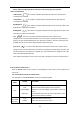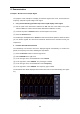Datasheet
45
Window
(Wave zoom
mode)
Main
Extension
Measure in the main window.
Measure in the FFT extension window.
Line
a
b
ab
Turn the M knob to move line a.
Turn the M knob to move line b.
Two cursors are linked. Turn the M knob to move the pair
of cursors.
Source
Math FFT
Display the channel to which the cursor measurement
will be applied.
Perform the following operation steps for the amplitude and frequency cursor measurement of
math FFT:
1. Press the Math button to display the right menu. Select Type as FFT.
2. Push Cursor to display the cursor menu.
3. In the right menu, select Window as Extension.
4. Press the first menu item in the right menu, select Freq&Vamp for Type, two blue dotted
lines displayed along the horizontal direction of the screen, two blue dotted lines
displayed along the vertical direction of the screen. Cursor measure window at the left
bottom of the screen shows the cursor readout.
5. In the right menu, select Line Type as Freq to make the vertical cursors active. If the
Line in the right menu is select as a, turn the M knob to move line a to the right or left. If b
is selected, turn the M knob to move line b.
6. In the right menu, select Line Type as Vamp to make the horizontal cursors active.
Select Line in the right menu as a or b, turn the M knob to move it.
7. In the right cursor menu, you can select Window as Main to make the cursors shown in
the main window.
How to Use Executive Buttons
Executive Buttons include Autoset, Run/Stop, Copy.
[Autoset] button
It's a very useful and quick way to apply a set of pre-set functions to the incoming signal, and
display the best possible viewing waveform of the signal and also works out some
measurements for user as well.
The details of functions applied to the signal when using Autoset are shown as the following
table:
Function Items
Setting
Vertical Coupling
Current
Channel Coupling
Current
Vertical Scale
Adjust to the proper division.
Horizontal Level
Middle or ±2 div
Horizontal Sale
Adjust to the proper division