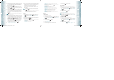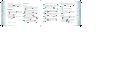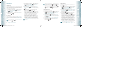User's Manual
2. Enter the text to be displayed on your main screen, then press the OK
Key
[SET].
•
To change the input mode, press the Left Soft Key [Abc].
•
To skip entering the personal banner, press the Left Soft Key [Skip].
3. Set the Backlight duration for main display by pressing the
Directional Key
up or down, then press the OK Key [SET].
To skip selecting the display backlight time, press the Left Soft Key [Skip].
4. Set the Backlight duration for keypad by pressing the Directional Key
up or down, then press the OK Key [SET].
To skip selecting the keypad backlight time, press the Left Soft Key [Skip].
5. Select the Main Screen Wallpaper image by pressing the Directional
Key up, down, left or right, then press the OK Key [SET].
•
To preview the selected wallpaper image, press the Left Soft Key [View].
•
To skip selecting the Main Screen Wallpaper image, press the Left Soft Key
[Skip].
6. Select the Front Screen Wallpaper image by pressing the Directional
Key up, down, left or right, then press the OK Key [SET].
•
To preview the selected wallpaper image, press the Left Soft Key [View].
•
To skip selecting the Front Screen Wallpaper image, press the Left Soft Key
[Skip].
7. Select the Display Theme for your device by pressing the Directional
Key
up or down, then press the OK Key [SET].
•
To preview the selected display theme image, press the Left Soft Key [Preview].
•
To skip selecting the Display Theme image, press the Left Soft Key [Skip].
8. Select your device’s Main Menu layout by pressing the Directional Key
up or down, then press the OK Key [SET].
•
To preview the selected main menu layout style, press the Left Soft Key
[Preview].
•
To skip selecting the Main Menu Layout, press the Left Soft Key [Skip].
9. Select Dial Font Size by pressing the Directional Key up or down,
then press the OK Key [SET].
•
To preview the selected the Dial Fonts size, press the Left Soft Key [Preview].
•
To skip selecting the Dial Fonts size, press the Left Soft Key [Skip].
10. Select the format of the Main Screen Clock by pressing the
Directional Key up or down, then press the OK Key [SET].
•
To preview the selected the Main Screen Clock format, press the Left Soft Key
[Preview].
•
To skip selecting the Main Screen Clock format, press the Left Soft Key [Skip].
11. Select the format of the Front Screen Clock by pressing the
Directional Key up or down, then press the OK Key [SET].
70
Chapter 5 − Menu Function
SettingsSettings
•
To preview the selected the Front Screen Clock format, press the Left Soft Key
[Preview].
•
To skip selecting the Front Screen Clock format, press the Left Soft Key [Skip].
12. “ DISPLAY EASY SET UP COMPLETE” will be displayed.
BANNER
To set your Personal or ERI Banner:
PERSONAL BANNER
The Personal Banner can be up to 16 characters and is displayed on your phone’s screen
in standby mode.
1. From standby mode, press the OK Key [MENU], the Directional
Key right twice for SETTINGS & TOOLS, and press 5. Display
Settings, 2. Banner, 1. Personal Banner.
2. Enter your banner text (up to 16 characters) then press the OK
Key
[OK].
ERI BANNER
If you use ERI Service, ERI Text is shown on the sub banner.
1. From standby mode, press the OK Key [MENU], the Directional
Key right twice for SETTINGS & TOOLS, and press 5. Display
Settings, 2. Banner, 2. ERI Banner.
2. Press the Directional Key
up or down to select “On/Off”, then
press the OK Key
[OK].
BACKLIGHT
To set the duration for backlight illumination for the Main Screen and Keypad:
1. From standby mode, press the OK Key [MENU], the Directional
Key right twice for SETTINGS & TOOLS, and press 5. Display
Settings, 3. Backlight.
2. Press “1. Display” or “2. Keypad”.
3. Press the Directional Key up or down to select one of the
following settings, then press the OK Key [OK].
7 Seconds/15 Seconds/30 Seconds/Always On/Always Off
Even if “Always On” is selected for the Backlight setting, the backlight will turn off when
the phone is closed.
WALLPAPER
To choose the kind of Main LCD or Front LCD background to be displayed on the
phone:
MAIN SCREEN
To choose the kind of Main LCD background to be displayed on the phone:
Menu Function − Chapter 5
71
SettingsSettings
080803_CDM8975_RAP_REV00.indd 70-71080803_CDM8975_RAP_REV00.indd 70-71 2008.8.25 5:31:12 PM2008.8.25 5:31:12 PM