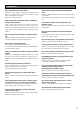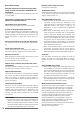Installation Guide Network Camera Model No. WV-SC386/WV-SC386E Before attempting to connect or operate this product, please read these instructions carefully and save this manual for future use. The model number is abbreviated in some descriptions in this manual.
For Europe We declare under our sole responsibility that the product to which this declaration relates is in conformity with the standard or other normative document following the provisions of Directive 2004/108/ EC. Wij verklaren als enige aansprakelijke, dat het product waarop deze verklaring betrekking heeft, voldoet aan de volgende norm of ander normatief dokument, overeenkomstig de bepalingen van Richtlijn 2004/108/EC.
Contents Important safety instructions.............................................................................................................................................. 4 Limitation of liability............................................................................................................................................................ 5 Disclaimer of warranty.............................................................................................................................
Important safety instructions 1) Read these instructions. 2) Keep these instructions. 3) Heed all warnings. 4) Follow all instructions. 5) Do not use this apparatus near water. 6) Clean only with dry cloth. 7) Do not block any ventilation openings. Install in accordance with the manufacturer's instructions. 8) Do not install near any heat sources such as radiators, heat registers, stoves, or other apparatus (including amplifiers) that produce heat.
Limitation of liability THIS PUBLICATION IS PROVIDED "AS IS" WITHOUT WARRANTY OF ANY KIND, EITHER EXPRESS OR IMPLIED, INCLUDING BUT NOT LIMITED TO, THE IMPLIED WARRANTIES OF MERCHANTABILITY, FITNESS FOR ANY PARTICULAR PURPOSE, OR NON-INFRINGEMENT OF THE THIRD PARTY'S RIGHT. THIS PUBLICATION COULD INCLUDE TECHNICAL INACCURACIES OR TYPOGRAPHICAL ERRORS. CHANGES ARE ADDED TO THE INFORMATION HEREIN, AT ANY TIME, FOR THE IMPROVEMENTS OF THIS PUBLICATION AND/OR THE CORRESPONDING PRODUCT (S).
Main functions H.264/MPEG-4 and JPEG triple encoding H.264/MPEG-4 stream and JPEG (MJPEG) outputs can be simultaneously provided. * Either H.264 or MPEG-4 is selectable. Introduction of Super Dynamic (MEGA Super Dynamic) (☞ Operating Instructions (included in the CD-ROM)) MEGA Super Dynamic compensates brightness on a pixel-to-pixel basis so that it produces clearer images even if objects have various illumination intensities.
System requirements for a PC CPU: Memory: Network interface: Audio interface: Monitor: OS: Web browser: Others: Intel® CoreTM 2 Duo 2.4 GHz or faster recommended 512 MB or more (A minimum of 1 GB memory is required when using Microsoft® Windows® 7 or Microsoft® Windows Vista®.
Copyright Distributing, copying, disassembling, reverse compiling and reverse engineering of the software provided with this product are all expressly prohibited. In addition, exporting any software provided with this product violating export laws is prohibited. Network security As you will use this unit connected to a network, your attention is called to the following security risks.
Precautions Refer installation work to the dealer. Installation work requires technique and experiences. Failure to observe this may cause fire, electric shock, injury, or damage to the product. Be sure to consult the dealer. Stop the operation immediately when something is wrong with this product.
[Precautions for use] When the camera has an internal thermal problem during operation, the indication "OVER HEAT" will be displayed. In this case, turn off the power immediately, and then contact your dealer. This product is designed to be used indoors. This product is not operable outdoors. This product has no power switch. When turning off the power, turn off a circuit breaker. To keep on using with stable performance Do not use this product in hot and humid conditions for a long time.
AVC Patent Portfolio License THIS PRODUCT IS LICENSED UNDER THE AVC PATENT PORTFOLIO LICENSE FOR THE PERSONAL USE OF A CONSUMER OR OTHER USES IN WHICH IT DOES NOT RECEIVE REMUNERATION TO (i) ENCODE VIDEO IN COMPLIANCE WITH THE AVC STANDARD ("AVC VIDEO") AND/OR (ii) DECODE AVC VIDEO THAT WAS ENCODED BY A CONSUMER ENGAGED IN A PERSONAL ACTIVITY AND/OR WAS OBTAINED FROM A VIDEO PROVIDER LICENSED TO PROVIDE AVC VIDEO. NO LICENSE IS GRANTED OR SHALL BE IMPLIED FOR ANY OTHER USE.
Precautions for installation Panasonic assumes no responsibility for injuries or property damage resulting from failures arising out of improper installation or operation inconsistent with this documentation. This product is designed to be used as a pendant mount camera. When using after installing it tilted or on desktop, it may not work correctly or its lifetime may be shorten. Installing place Contact your dealer for assistance if you are unsure of an appropriate place in your particular environment.
Major operating controls Camera mount bracket (accessory) Safety wire (fixed with the mount bracket) Decorative cover (accessory) Camera Dome cover * Handle the dome cover with extra care since it is easy to be scratched.
12 V DC power supply terminal Access indicator (blinks when accessing) Link indicator (lit when linking) Network connector External I/O terminals Monitor out connector for adjustment Safety wire holder Audio output connector Microphone/line input connector About the [INITIAL SET] button After turning off the power of the camera, turn on the power of the camera while holding down this button, and wait for around 5 seconds or more without releasing this button.
Installations/Connections Caution: • FOR UL LISTED MODEL(S), ONLY CONNECT 12 V DC CLASS 2 POWER SUPPLY. The following are descriptions of how to install the camera on a ceiling. Before starting the installation/connection, prepare the required devices and cables. Before starting the connection, turn off the power of the devices including the camera and the PC or disconnect from the 12 V DC power supply.
Wire through a hole in the ceiling Step 1 Step 3 Fix the camera mount bracket (accessory) with four optional fixing screws (M4, option). There should be no obstacles such as wall in a range of 100 mm {3-15/16 inches} away from the center point of the camera mount bracket. Insert the SDHC/SD memory card into the SDHC/SD memory card slot. Refer to page 23 for how to insert the SDHC/SD memory card. Step 4 Attach the safety wire fixed with the camera mount bracket (accessory) to the camera.
Specification of cable (wire): AWG #22 - #28, Single core, twisted Strip range Approx. 9 mm - 10 mm {11/32 inches - 13/32 inches} EXT I/O terminal 2 (ALARM IN2/ALARM OUT) EXT I/O terminal 1 (ALARM IN1/ DAY/NIGHT IN) 4 3 2 1 GND EXT I/O terminal 3 (ALARM IN3/AUX OUT (Auxiliary output)) IMPORTANT: • Do not connect 2 wires or more directly to a terminal. When it is necessary to connect 2 or more wires, use a splitter.
Center of the camera mount bracket Connect the cables to the network connector and the power inlet. IMPORTANT: • Do not touch the camera in the process of initialization. Otherwise, it may fail to initialize and may cause malfunction. Lock plate Guide part Step 8 Network connector 12 V DC power supply terminal 20 ° Camera mount bracket (accessory) te ta Ro • Network connector Connect a LAN cable (category 5 or better, STP*) to the network connector.
• 12 V DC power supply terminal q Loosen the screw of the power cable plug (accessory). w Connect the output cable to the power cable plug. Strip 3 mm to 7 mm {1/8 inches to 9/32 inches} from the end of the wire, and twist the stripped part of the wire sufficiently to avoid short circuit. Specification of cable (wire): 16 AWG - 24 AWG, Single core, twisted * Check whether the stripped part of the wire is not exposed and is securely connected. e Tighten the screw of the power cable plug.
e Fix the decorative cover. • Press the decorative cover to the ceiling with force. Wire without making a hole in the ceiling Step 1 Install the camera by following step 1 and steps 3 - 8 of the "Wire through a hole in the ceiling" section (☞ pages 16 - 19). It is unnecessary to make a hole in the ceiling as described in step 2 of the "Wire through a hole in the ceiling" section. Step 2 Remove the cutout part on the decorative cover (accessory).
Connection example When connecting with a PC directly Powered speaker (option) PC LAN cable (category 5 or better, cross, STP*) Microphone (option) To the power supply (12 V DC) LAN cable (category 5 or better, cross, STP*) * E model only When connecting to a network using a PoE hub Powered speaker (option) Video monitor (for adjustment use only) PoE device (hub) LAN cable (category 5 or better, straight, STP*) Microphone (option) LAN cable (category 5 or better, straight, STP*)
Detach the camera The camera is fixed on the camera mount bracket using the fixing screw. Remove the camera by following the instructions below. IMPORTANT: • Do not detach the camera in a different way from the one described below. It may damage the camera. Step 3 Step 1 Detach the decorative cover from the camera. • P ull the decorative cover down to remove it from the ceiling.
Insert/remove an SDHC/SD memory card How to insert an SDHC/SD memory card IMPORTANT: • Before inserting the SDHC/SD memory card, turn off the power of the camera first. • When inserting an SDHC/SD memory card, make sure the direction. • When the SDHC/SD memory card is inserted or removed with the power on, data in the SDHC/SD memory card may be damaged. Step 1 Slide the SDHC/SD memory card slot cover to the right to expose the slot.
Using the CD-ROM About the CD launcher Insert the provided CD-ROM into the CD-ROM drive of your PC to display the CD launcher window. • If the launcher window is not displayed, double click the "CDLauncher.exe" file on the CD-ROM. • The License Agreement will be displayed. Read the Agreement and choose "I accept the term in the license agreement", and click [OK]. q w e r t Using the supplied CD-ROM, the following actions can be performed.
Installing the manuals On the CD launcher window, click the [Install] button next to [Manual] to display the Manual installation window. Confirm the following settings before starting the installation. w q e r t q w e r t Select which manuals to install. The camera models that the manuals support are displayed in w "Model List". The camera models that are supported by the manuals selected in q are displayed here. Select where to create the manuals shortcut icon when the manuals are installed.
Configure the network settings Configure the network settings of the camera using the Panasonic IP setting software It is possible to perform the network settings of the camera using the IP setup software on the provided CD-ROM. When using multiple cameras, it is necessary to configure the network settings of each camera independently. If the Panasonic IP setting software does not work, configure the network settings of the camera and the PC individually on the "Network" page of the setup menu.
c Complete each network setup item and click the [Save] button. Note: • By unchecking the "Wait for camera restarting." checkbox, multiple cameras can be continuously configured. IMPORTANT: • It may take for around 2 minutes to complete to upload the settings to the camera after clicking the [Save] button. The settings may be invalidated when the LAN cable is disconnected before completing the upload. In this case, perform the settings again.
Troubleshooting Before asking for repairs, check the symptoms with the following table. Contact your dealer if a problem cannot be solved even after checking and trying the solution in the table or a problem is not described below. Symptom Power is not turned on. The camera does not move to the preset positions accurately.
Symptom Cause/solution • UPnPTM error has occurred since the power is not supplied to the router. Turn on the power of the router. Wait until the connections are established. Live indicator keeps on blinking orange approx. in 2 seconds intervals. • An error has occurred during the port update by the UPnP function. • If the router in use does not support the UPnP function, perform the port forwarding setting for the router. In addition, deactivate the setting of auto port forwarding for the camera.
About the live indicator The live indicator will light or blink as follows depending on the camera status. Operation status When the power is turned on 30 Indicator status Before the network connection is established Blinks orange When the network connection is established Blinks orange → Blinks green → Lights green During the standby or connection (Cable is not connected.) Lights orange During the standby or connection (Cable is connected.
Specifications • Basic Power source: Power consumption: Ambient operating temperature: Ambient operating humidity: Monitor output: External I/O terminals: Microphone/Line input: For microphone input: For line input: Audio output: Dimensions: Mass: Finish: 12 V DC, PoE (IEEE802.3af compliant) 12 V DC*: Approx. 1 A, PoE 48 V: 250 mA (Class 0 device) * FOR UL LISTED MODEL(S), ONLY CONNECT 12 V DC CLASS 2 POWER SUPPLY.
Camera title on screen: Video motion detection (VMD alarm): Image hold: On/Off Up to 20 characters (alphanumeric characters, marks) Character size: Large/Middle/Small On/Off, 4 areas available On/Off • Lens Zoom ratio: Digital (electronic) zoom: Focal length: Maximum aperture ratio: Focus range: Aperture range: Angular field of view: 36x Extra Optical Zoom Max 72x (at VGA) 12x (Max 864x combined with Extra Optical Zoom at VGA) 3.3 mm - 119.0 mm 1:1.4 (WIDE) - 4.8 (TELE) 2.0 m - ∞ F1.
Image compression method*1 *2: H.264/MPEG-4 Image quality: Low/ Normal/ Fine Transmission type: Unicast/Multicast Audio bit rate: Constant bit rate/Best effort: 64 kbps/ 128 kbps/ 256 kbps/ 384 kbps/ 512 kbps/ 768 kbps/ 1024 kbps/ 1536 kbps/ 2048 kbps/ 3072 kbps/ 4096 kbps/ *8192 kbps/ *Unlimited * only in H.264 mode Frame rate: 1 fps/ 3 fps/ 5 fps/ 7.
Standard accessories Installation Guide (this document) ....................................1 pc. Warranty card (P model only) ...........................................1 pc. CD-ROM*1.......................................................................1 pc. Code label*2 ....................................................................1 pc. *1 The CD-ROM contains the operating instructions and different kinds of tool software programs. *2 This label may be required for network management.
Information for Users on Collection and Disposal of Old Equipment and used Batteries These symbols on the products, packaging, and/or accompanying documents mean that used electrical and electronic products and batteries should not be mixed with general household waste. For proper treatment, recovery and recycling of old products and used batteries, please take them to applicable collection points, in accordance with your national legislation and the Directives 2002/96/EC and 2006/66/EC.