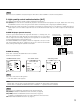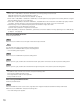Operating Instructions
10
Note:
• When"ON"or"ON(i-VMD)"isselectedfor"SUPER-D5",thefollowingsettingswillberestricted.
SHUTTER: Only OFF and 1/100 are available. (☞ page 11)
SENS UP: Only "OFF" and "AUTO" become available. (☞ page 12)
• When"ON"or"ON(i-VMD)"isselectedfor"SUPER-D5",ashadow(blackline)mayappearattheboundarybetweenabrighter
area and a darker area. This is not a malfunction.
• When"ON"or"ON(i-VMD)"isselectedfor"SUPER-D5",theSUPER-D5functionwillbecomemoreeffectivebyslightlyincrement-
ing "LEVEL". However, flickering or noise may be observed frequently when "LEVEL" is too much incremented.
• Whenflickeringornoiseisobservedfrequentlyduetotheilluminationoflight,select"OFF".
(1) When flickering or color deterioration is observed
(2) When noise is produced in a bright area on the screen
• When"ON(i-VMD)"isselectedfor"SUPER-D5",performanceofthemotiondetectionwillvarydependingonthei-VMDsettings.
(☞ Steps 4 - 6 on page 18)
When using the SUPER-D5 function
Follow the procedure below.
Step 1
Move the cursor to "LEVEL" and use the right or left button to adjust the level.
Step 2
The dark area of the object is automatically corrected to lighten it.
Move the cursor to "MANUAL ABS" and press the setting button.
→ The area setting screen appears.
Step 3
Move the cursor to "POSITION" and press the setting button.
Step 4
Use the up, down, right, and left buttons to determine the left upper position of the area to be set and press the setting button.
Step 5
Use the up, down, right, and left buttons to determine the right lower position of the area and press the setting button.
Note:
• Todeleteanarea,movethecursorto"DEL"andpressthesettingbutton.
• Theareatobebrighterbecomescircular.
• Thebrightlevelofanareacannotbespecified.
• Onlyoneareacanbeset.
When not using the SUPER-D5 function
Follow the procedure below.
Step 1
When the SUPER-D5 function is set to "OFF", bright areas of an image are masked to facilitate the visibility of dark areas.
Move the cursor to "MASK SET" and press the setting button.
→ The mask setting screen appears.